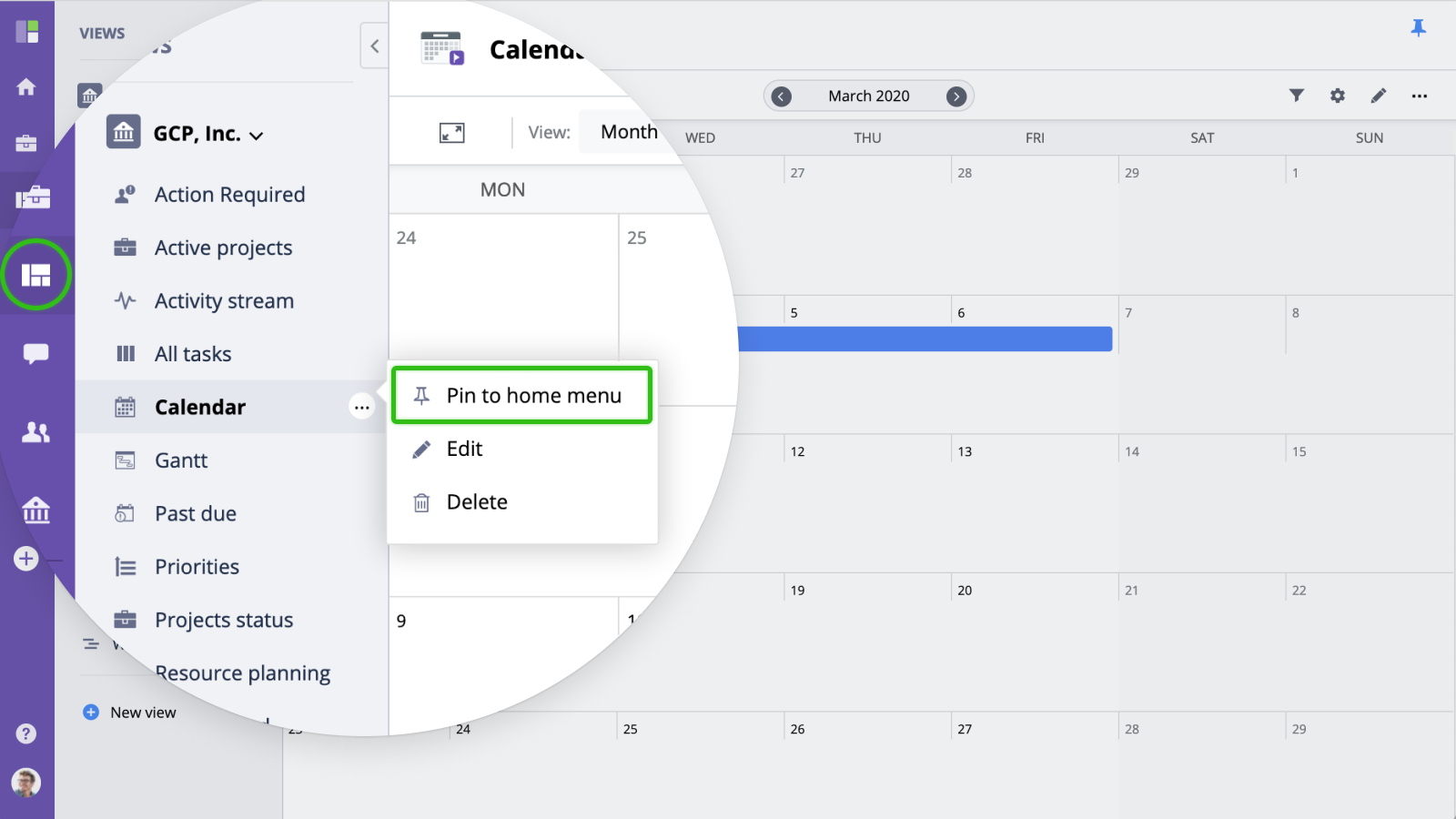Custom Views
The custom views section serves two main purposes. Firstly, it provides access to company-level management views which are not available for an individual project, such as What's done, Projects portfolio, Tasks by user, etc.
Secondly, custom views also allow creating global or multi-project data views. While folder/project views show only work items that belong to a specific folder or project, custom views can show items from multiple folders (or for all of them i.e. Gantt, workload etc.).
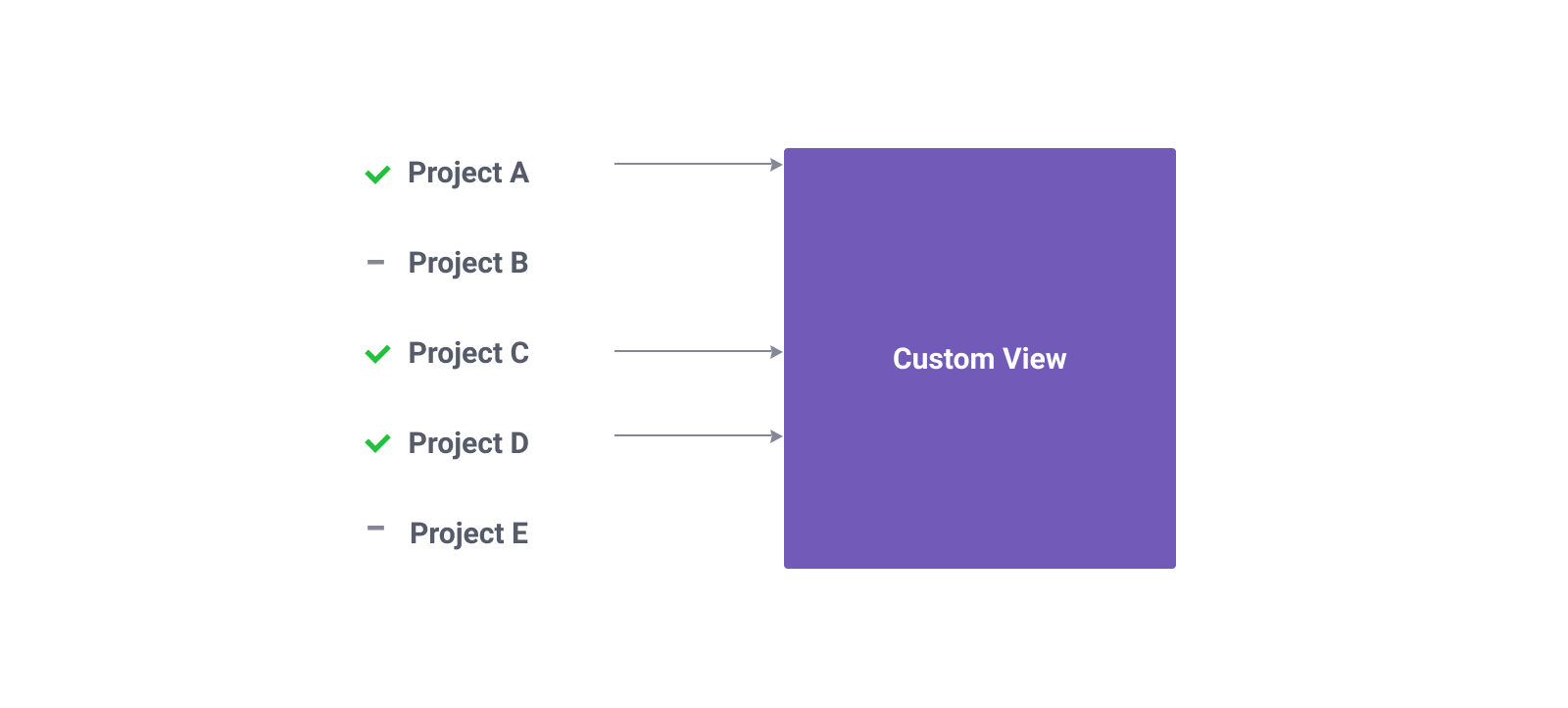
Managing custom views
To access custom views, click "Views" button in the main navigation panel:
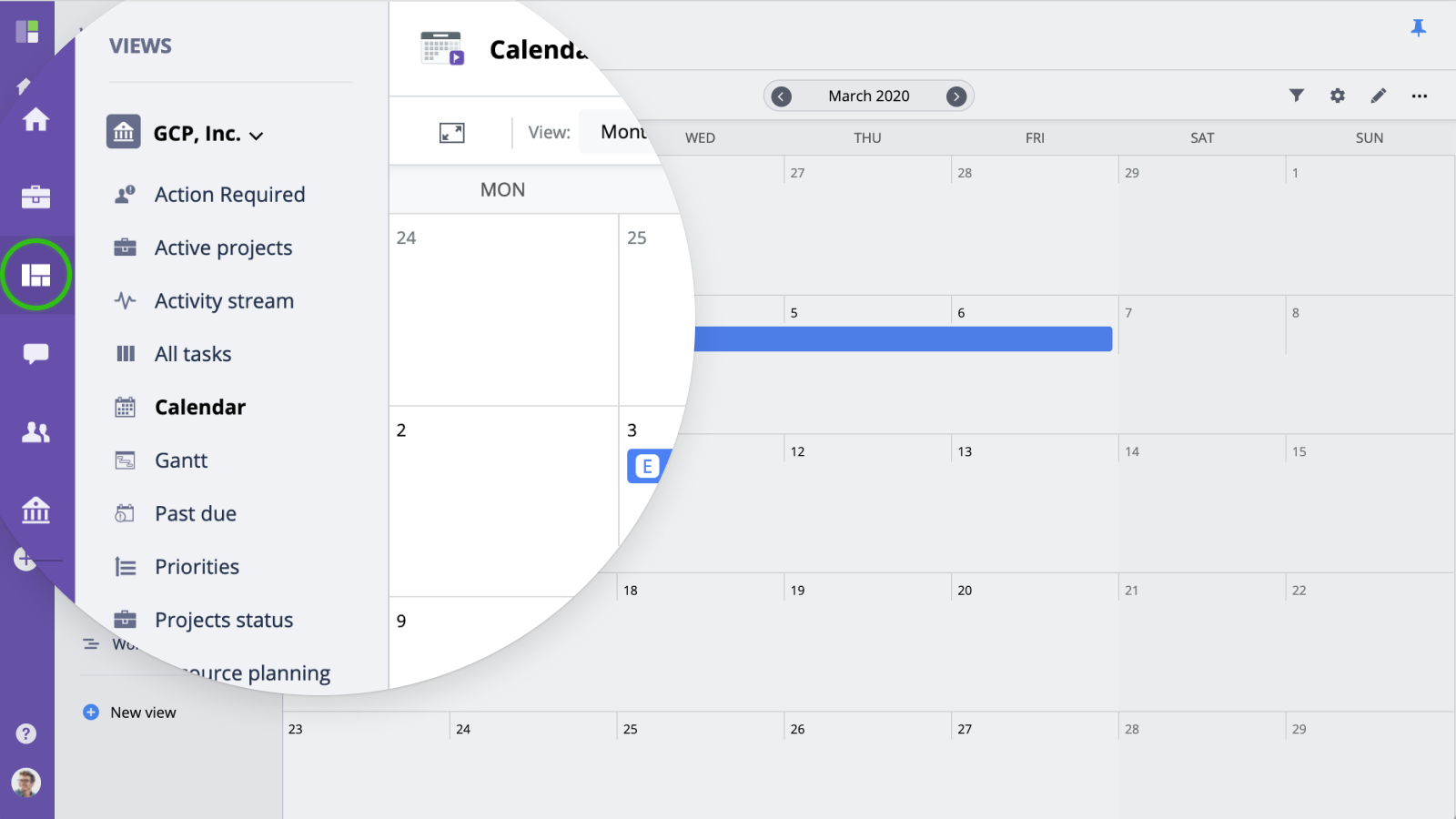
Creating a custom view
To create a new Custom view, click "New view" in the Views menu (or use the quick add button) and select the type of view you want to create.
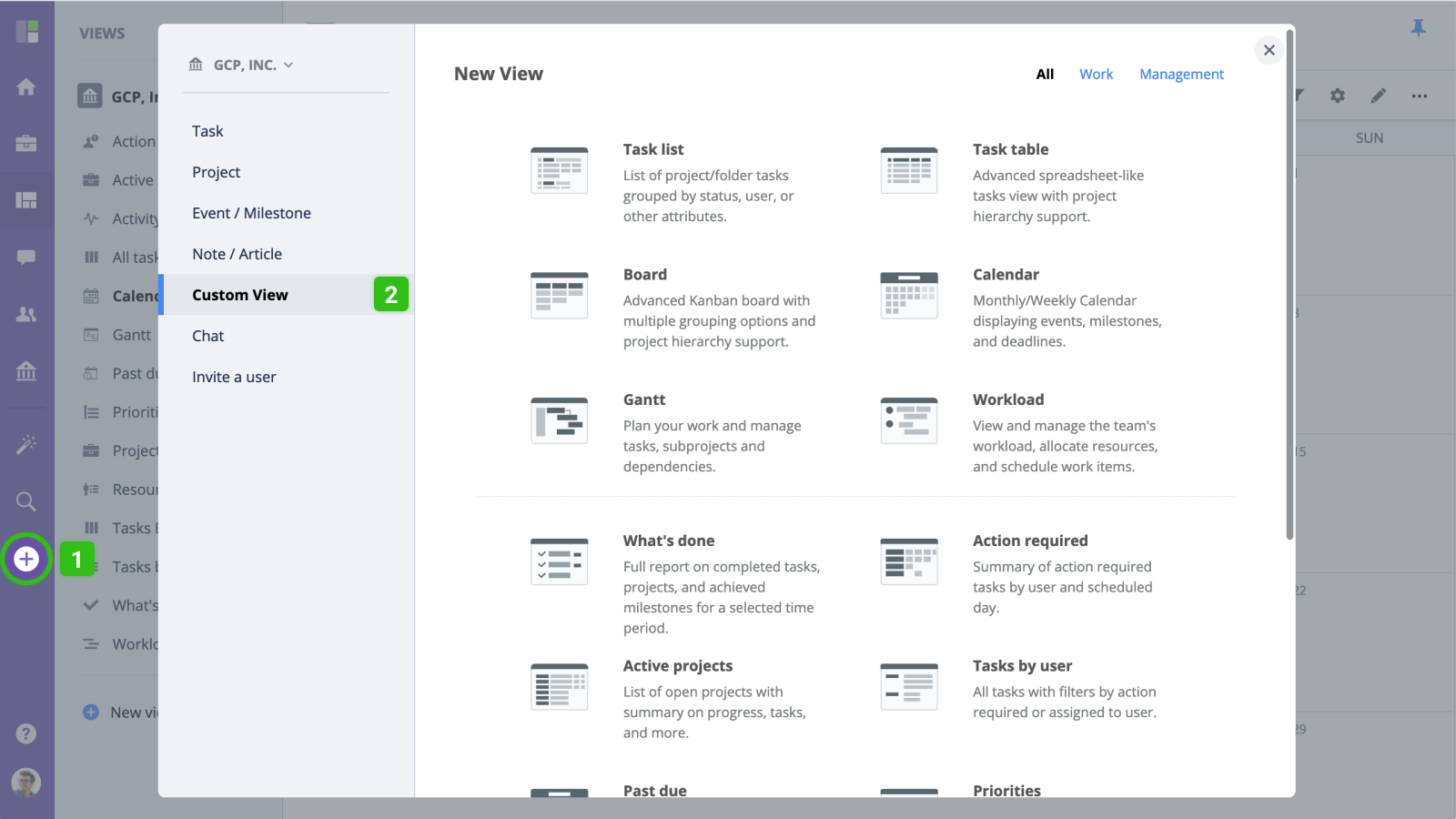
Then, enter the name for this view, and configure advanced options and filters.
Pinning a custom view to home menu
For fast navigation, you can always pin a view to you home menu: