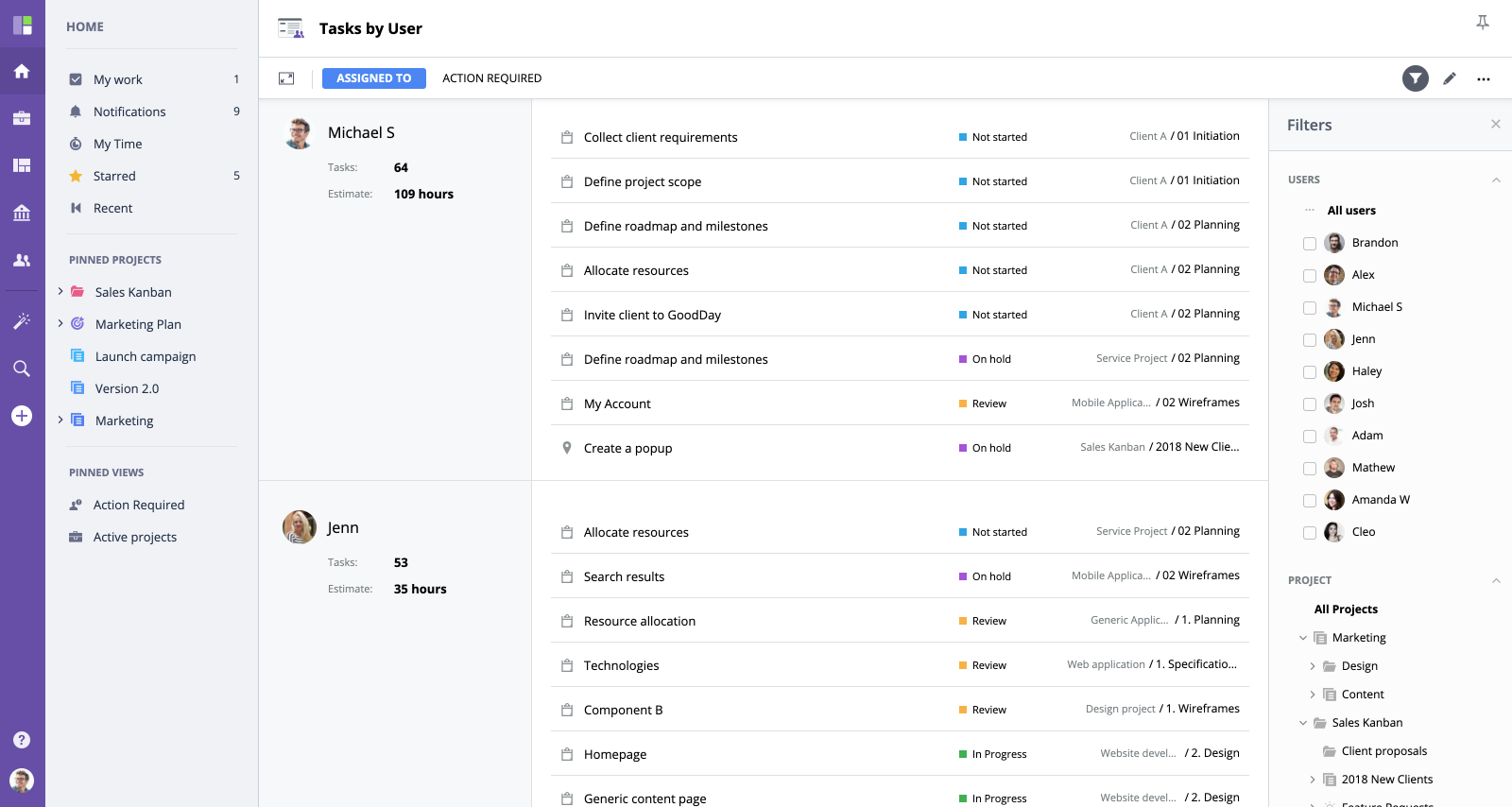Tasks by User
Tasks by User is a detailed list view that shows all current tasks for all users in the organization.
Layout Overview
You will see a table with user names on the left and their tasks, tasks statuses, estimated time, and project folder information on the right.
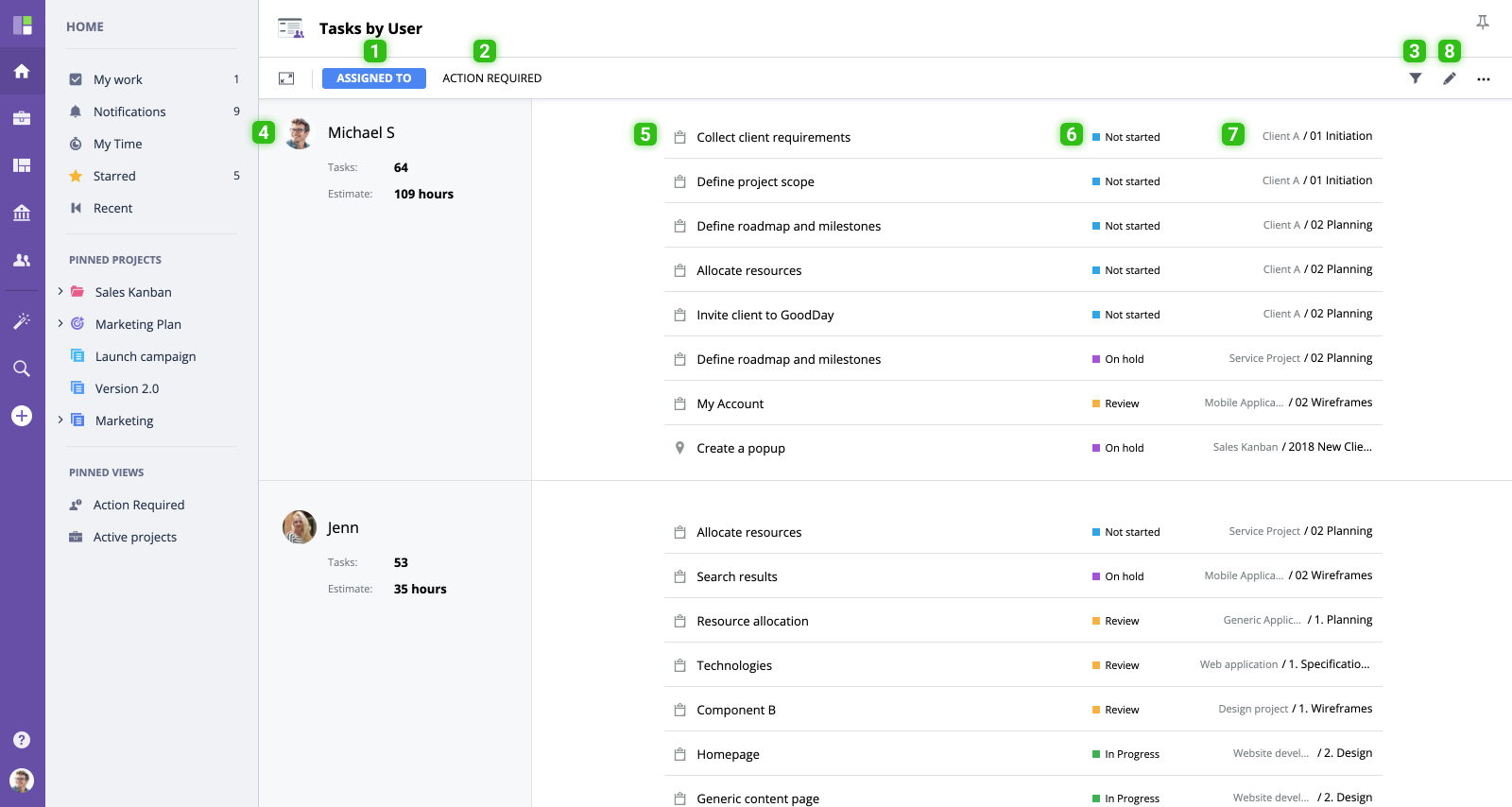
- Assigned To switches the list to display tasks that are assigned to each user. These are the tasks a user is responsible for completing.
- Action Required will show you all tasks where a user needs to take action on a task to move work forward.
- Filters allow you to select specific users and projects you want to see the tasks for.
- Users. The list of all users.
- Tasks. Details of all tasks grouped by user.
- Tasks statuses.
- Projects and workfolders.
- Edit views.
Working with Tasks by User
- To see task details and to edit tasks, click the task name.
- To see the specific user’s tasks, choose this user from the menu above the tasks list.
- To see the tasks that belong to a specific project, choose this project from the menu above the tasks list.
Filters
In the top right corner of the Tasks by User view, you can see two filters: All Users and All Projects. All Users menu allows you to display tasks for a particular user/users. All Projects allows you to choose a project and see all project’s tasks in the list, grouped by user.