Past Due
Be in the loop and on track with all your projects with the help of GoodDay Past Due View. With this view, you can check all the organization’s projects, events, and tasks that are not being completed on time, in one place. Review start and end dates, deadlines, and task owners to focus on areas that need immediate attention.
Layout Overview
On the Past Due screen, you can see all your tasks, events, and projects that are out of date, set new deadlines and start/end dates.
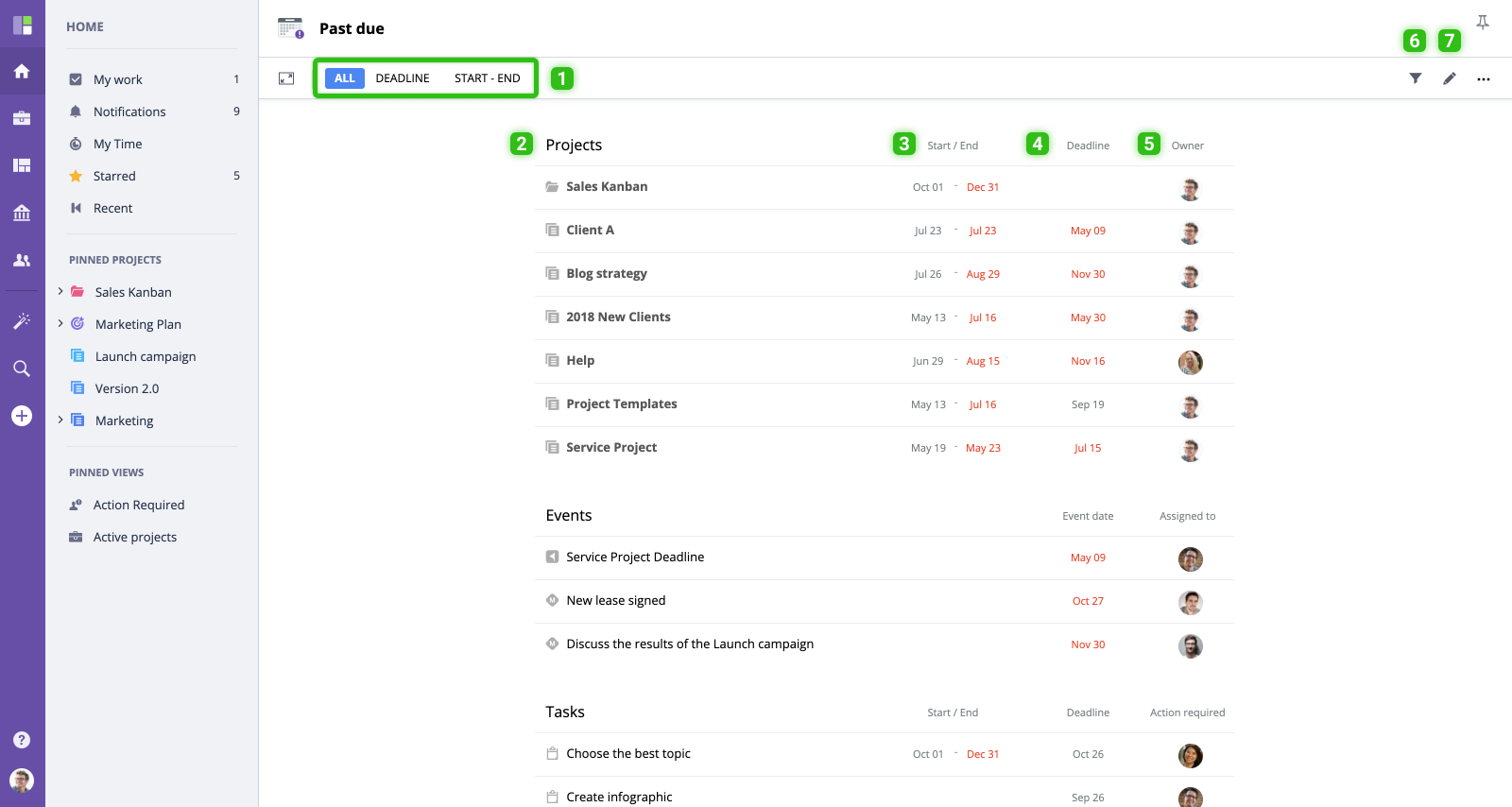
- Past Due types menu. When you select All, you will see work items that are past due based on their deadline or end date, as well as milestones and events not marked as accomplished with the due date in the past. To focus on passed deadlines only, switch to view by Deadline. To see only items with past due end dates, click Start-End.
- List of projects, events, and tasks that are past due.
- Start/end dates
- Deadlines
- Owner of the task, event, or project.
- Filters allow narrowing down your list of past due work items by work item type (projects, events, tasks) or by a specific project.
- Edit view
Working with Past Due View
- To see all overdue tasks, deadlines, or start and end dates choose the corresponding option in the menu at the top of the screen.
- To see task, event, or project details, click the title of the respective work item.
- To change the deadline or end date, click deadline and set a new date.
- To filter past due work items, choose your criteria in the left panel.




