Todo list templates
To do list templates allow adding pre-created todo lists to your tasks in one click. It is a simple yet powerful feature, that can simplify the repetitive tasks' management and save you a lot of time.
Creating todo list templates
There are 2 ways you can create todo list templates: saving an existing todo list as a template and creating it from scratch.
To convert the existing todo list, open a task with a todo list, mouse-over the todo list name and select Save as template option from the More menu:
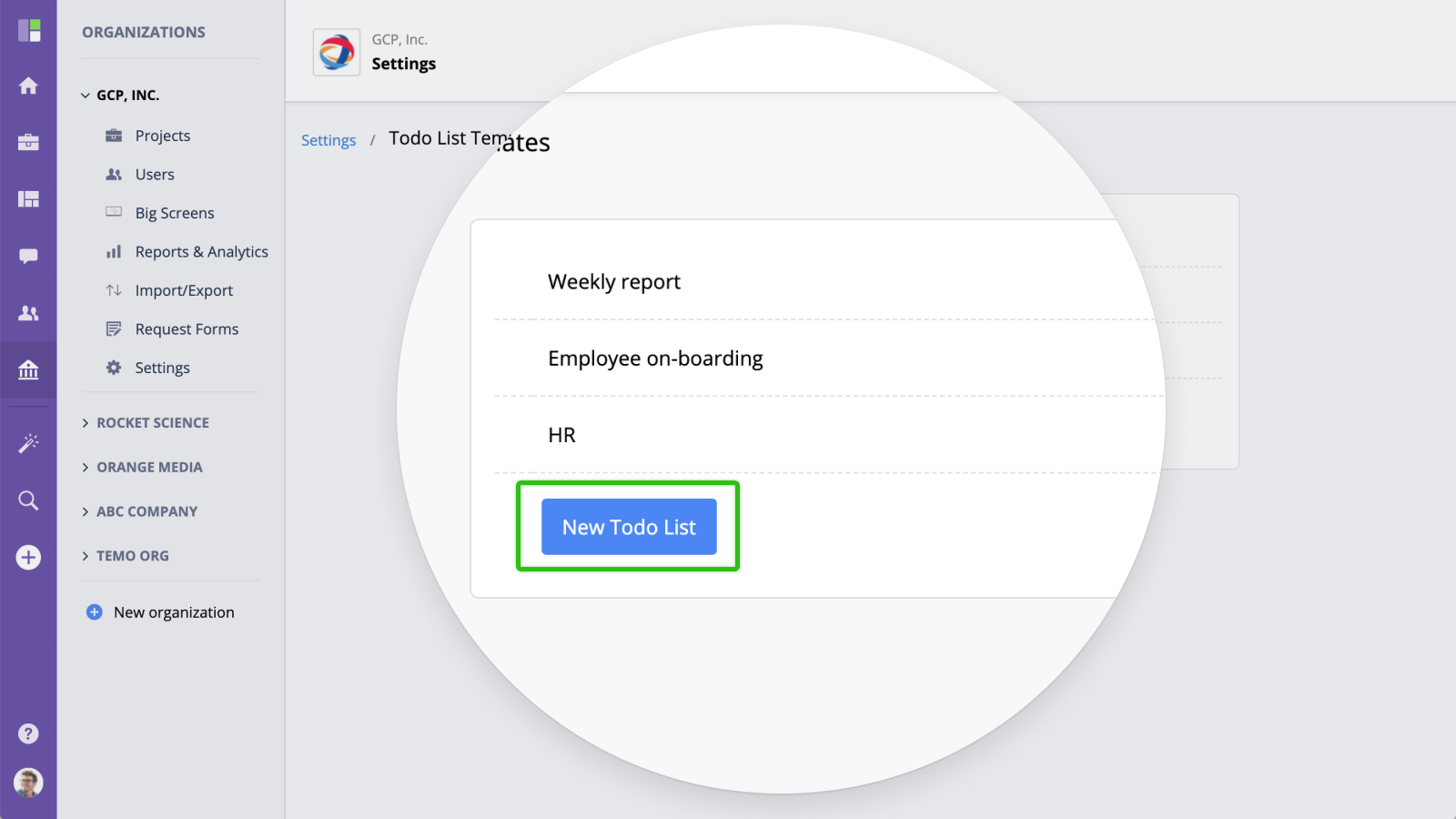
To create a todo list template from scratch, go to Company → Settings → Customization → Todo Lists and click the New Todo List button.
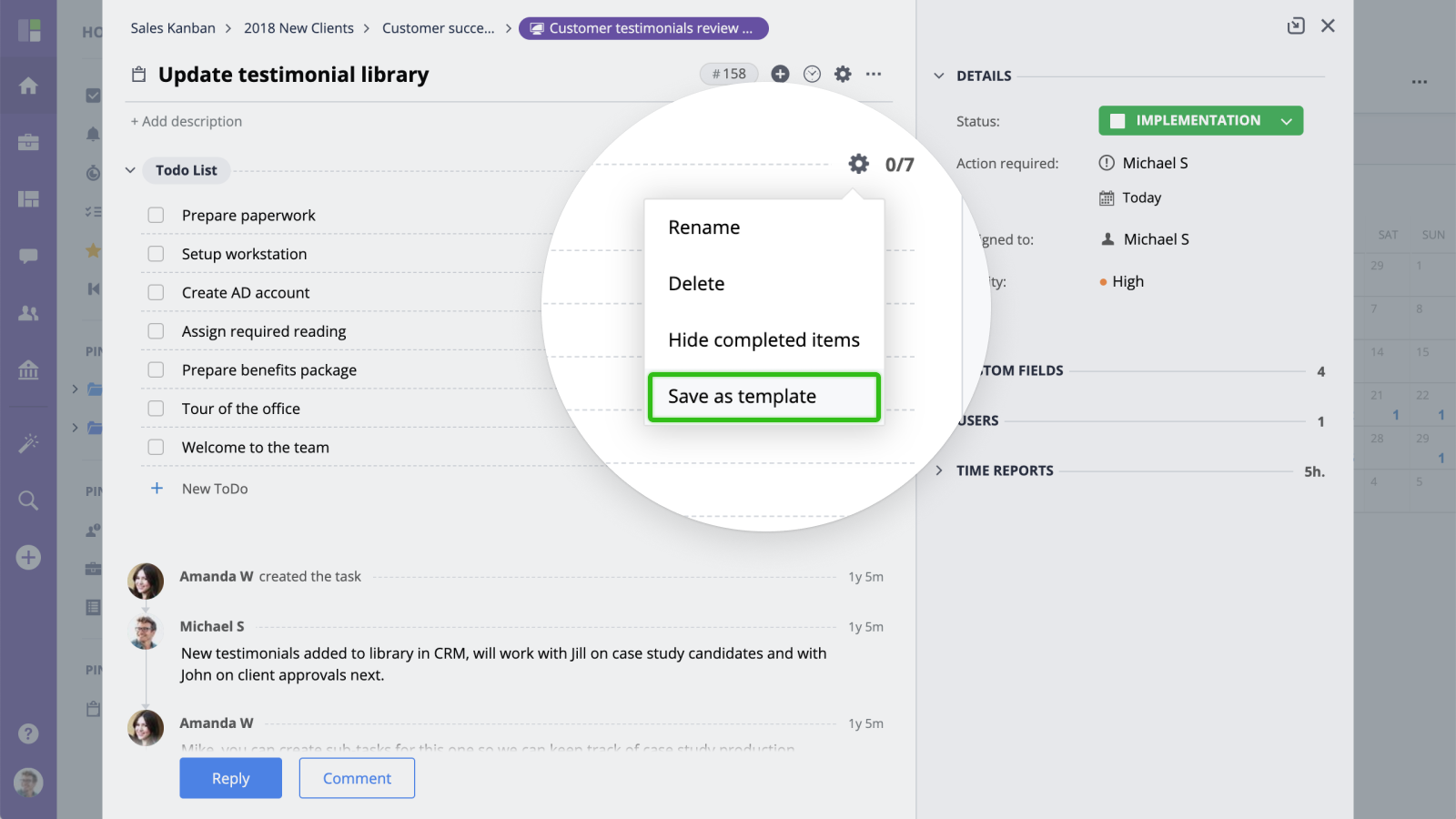
Managing todo list templates
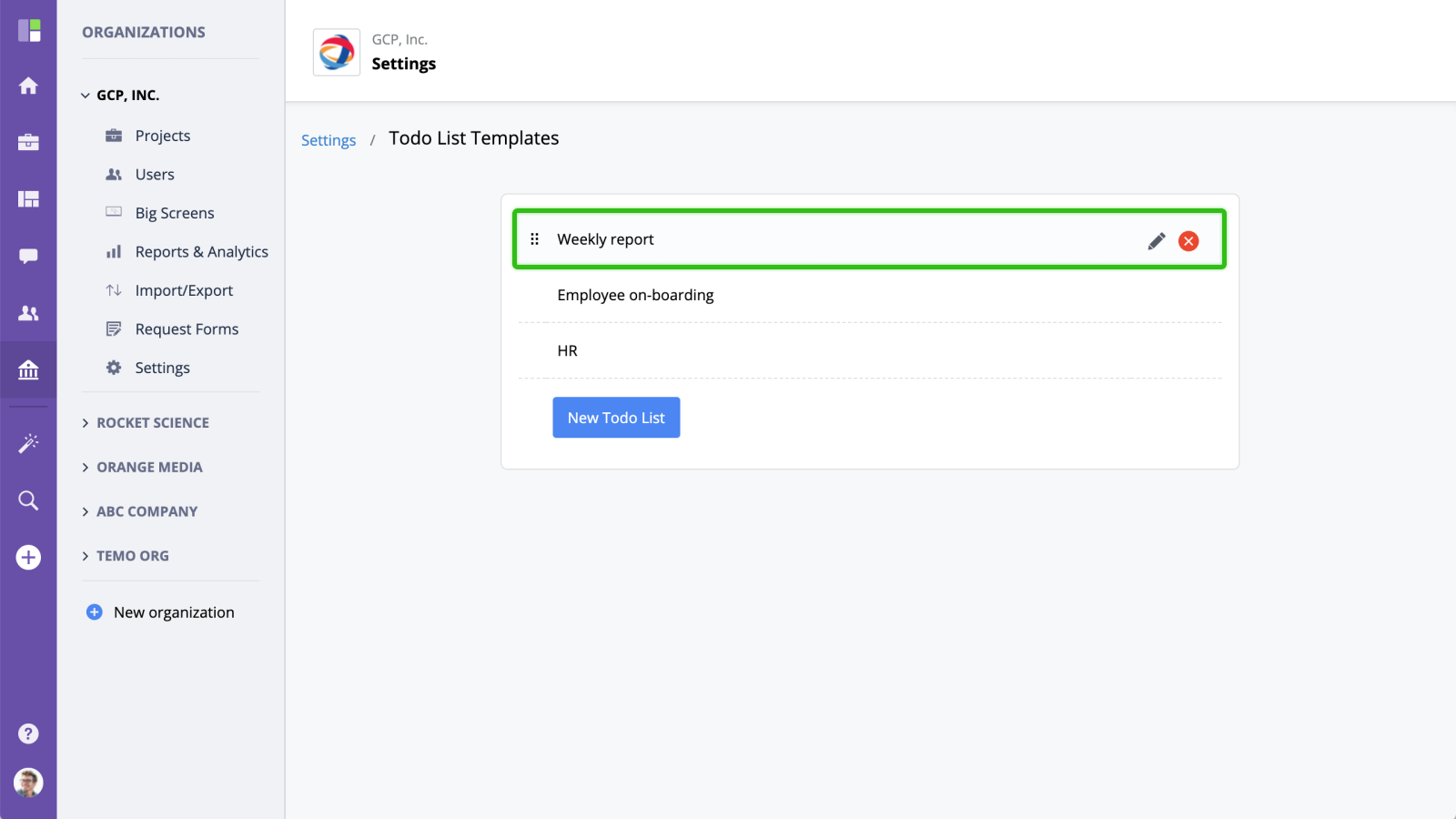
- Drag and drop to re-arrange the order of todo lists
- Click Edit to edit todo list
- Click Delete to delete the todo list template
- Click New Todo List to create a new todo list template
Editing todo list
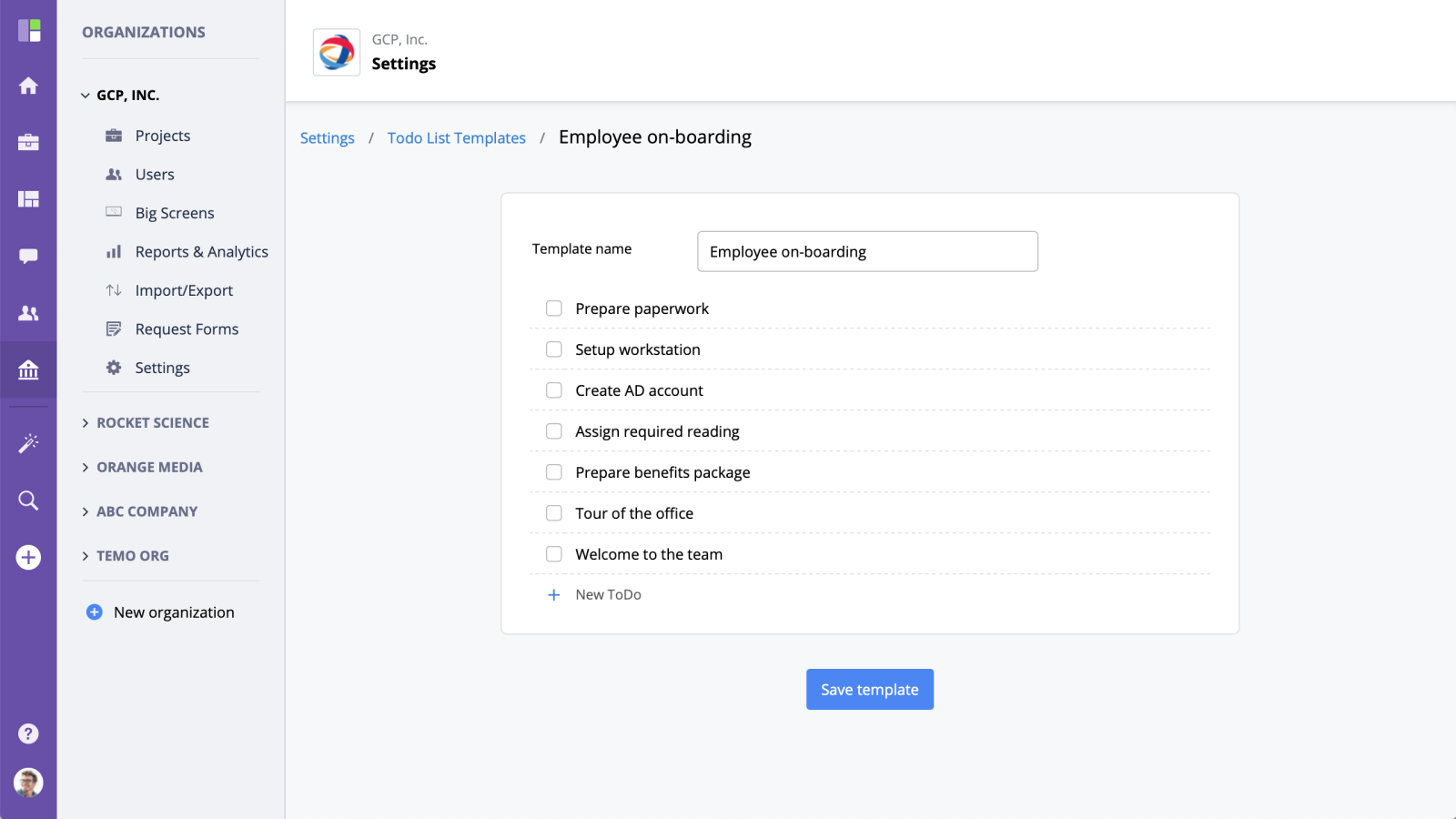
- Edit template name to rename
- Use drag and drop to re-order
- Click an item to edit
- Click delete to remove from the list
- Click New todo to add an item






