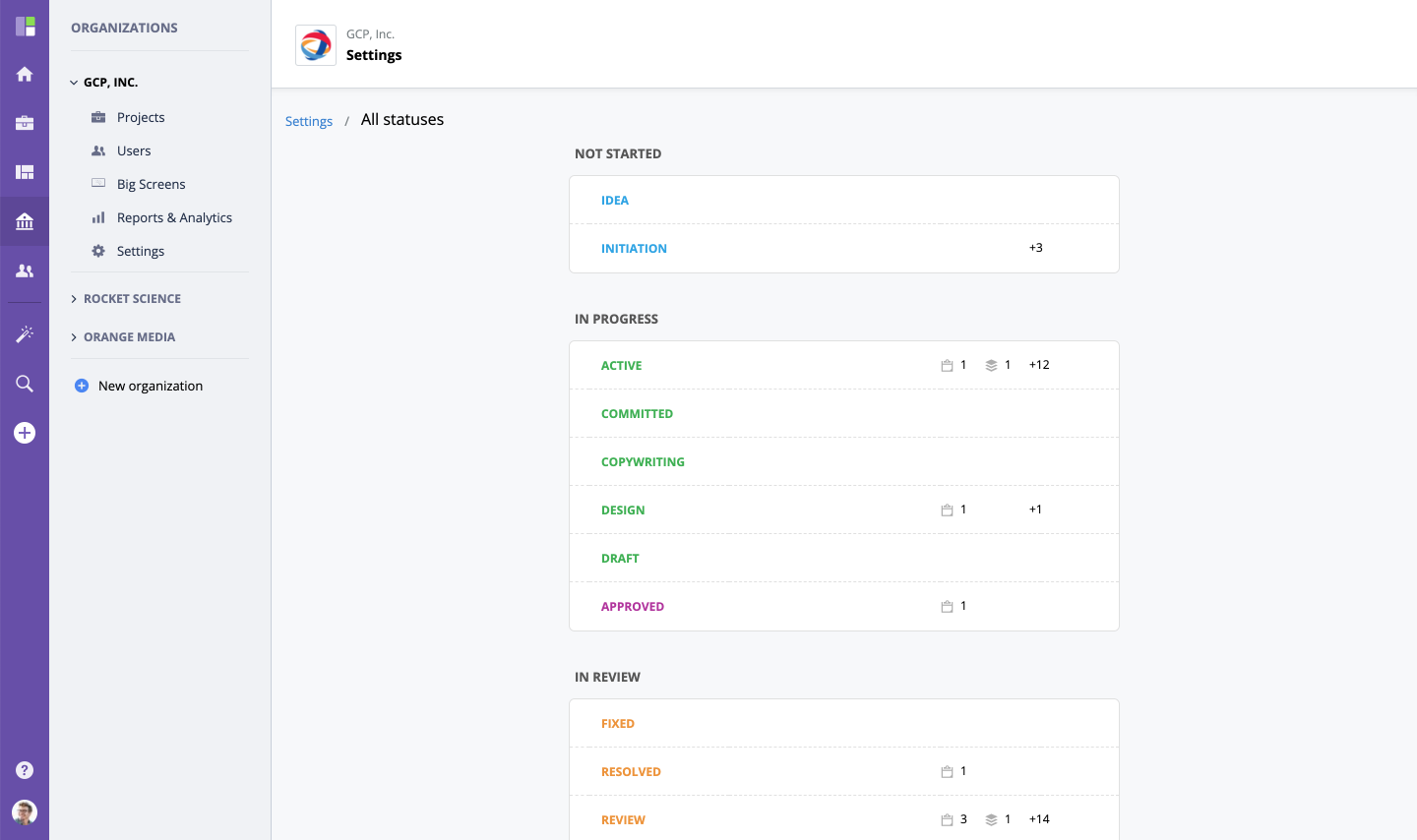Overview
In GoodDay, every task and project has a status that represents the current work state and/or progress. You have full control over statuses: you can create new (custom) statuses, delete the ones that don't fit you business process, and modify color and labels.
To reflect your real-life business processes, GoodDay gives you the ability to configure task workflows with just a few clicks. Think about the sequence of steps for each task type that your work would typically follow and this will help identify the task workflows you will need to create. So, a Workflow in GoodDay is a set of statuses that represent the typical flow or stages that your work items pass through from start to completion. Every task type and project type has an assigned workflow that you can manage.
System Status
Every status is associated with a system status that helps indicate if a task/project is open/archived/etc. There are 6 system statuses:
- Not started - work has not started yet.
- In progress - work is in progress.
- Review - work is done, review/testing required.
- On hold - work is on hold.
- Closed/Archived - everything is done and archived.
- Cancelled - task/project is cancelled.
Managing Workflow
Workflow management is the same for tasks and projects. To add a new status, click Add status . To remove a status from the workflow, click Delete . To change color or rename, click Edit . Please note that when you are editing a status (e.g. renaming), you are updating this status within your organization, and so this action will rename it for all projects/tasks. If you need to change the status only within the current workflow, remove the original status and create a new one instead of editing.
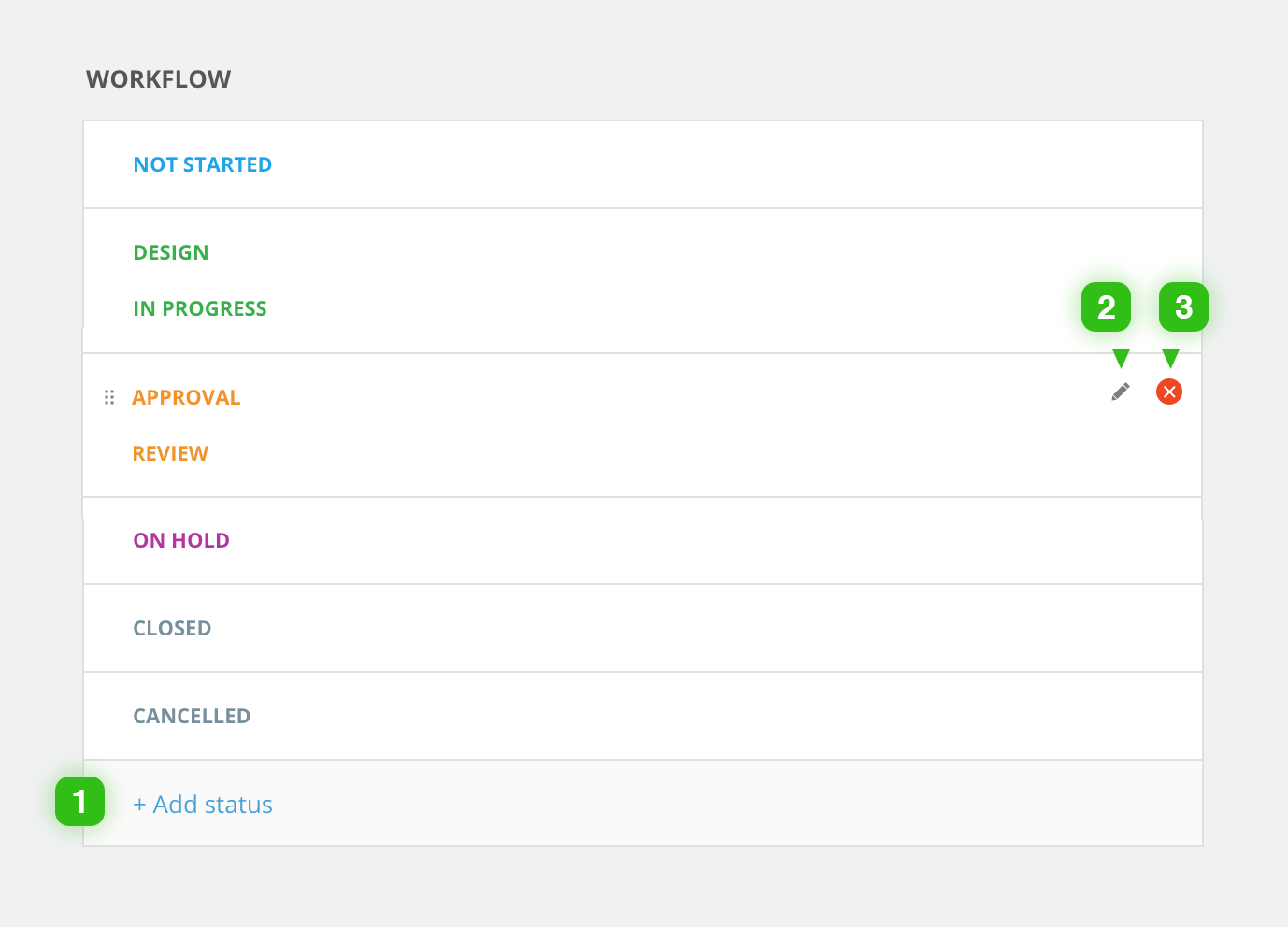
All Statuses
To see and manage all statuses in your organization, go to Organization - Settings - All statuses.
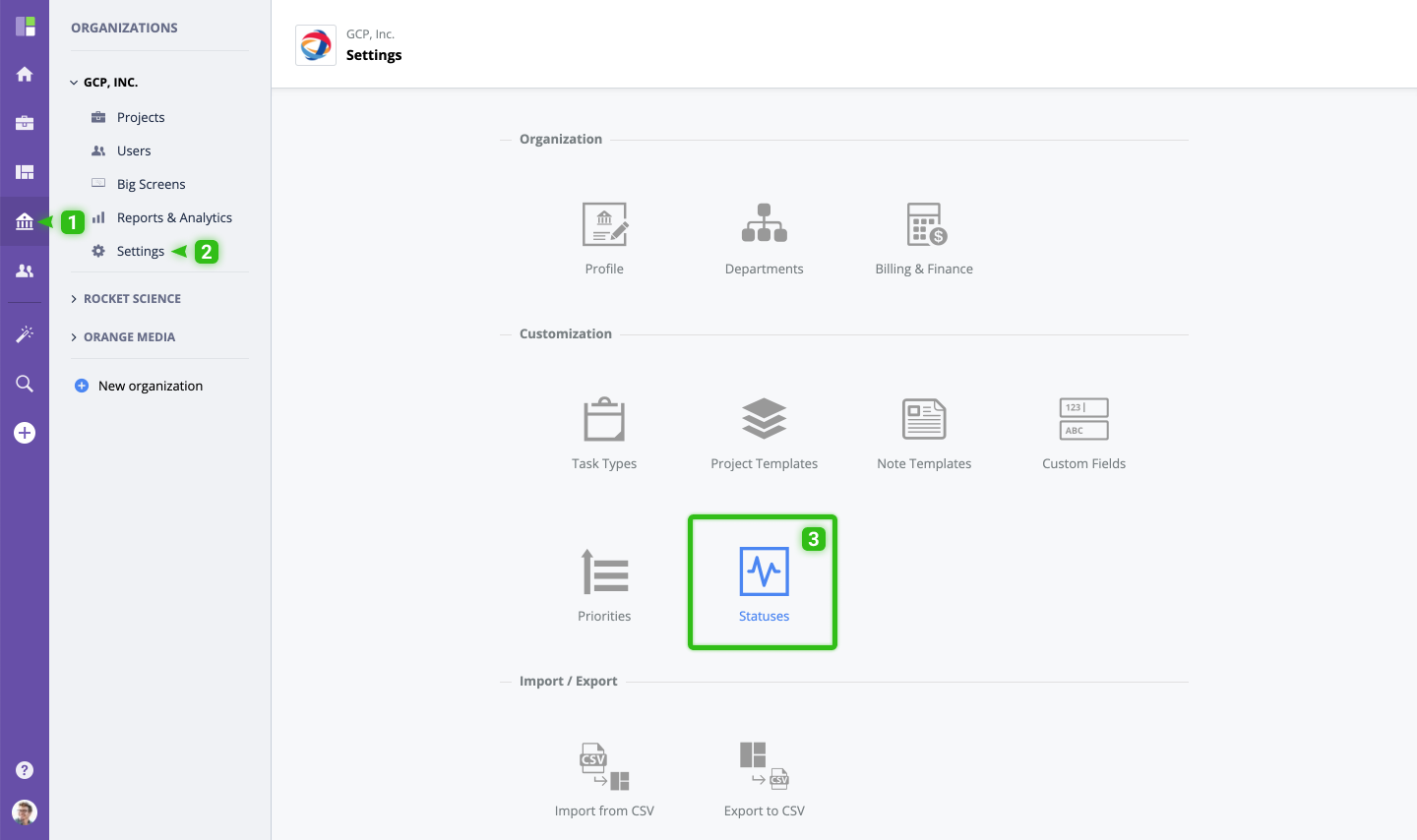
You will see all statuses that are available for your organization, grouped by system status: