To see all your Request Forms, click the company icon in the navigation bar and select Request Forms from the menu.
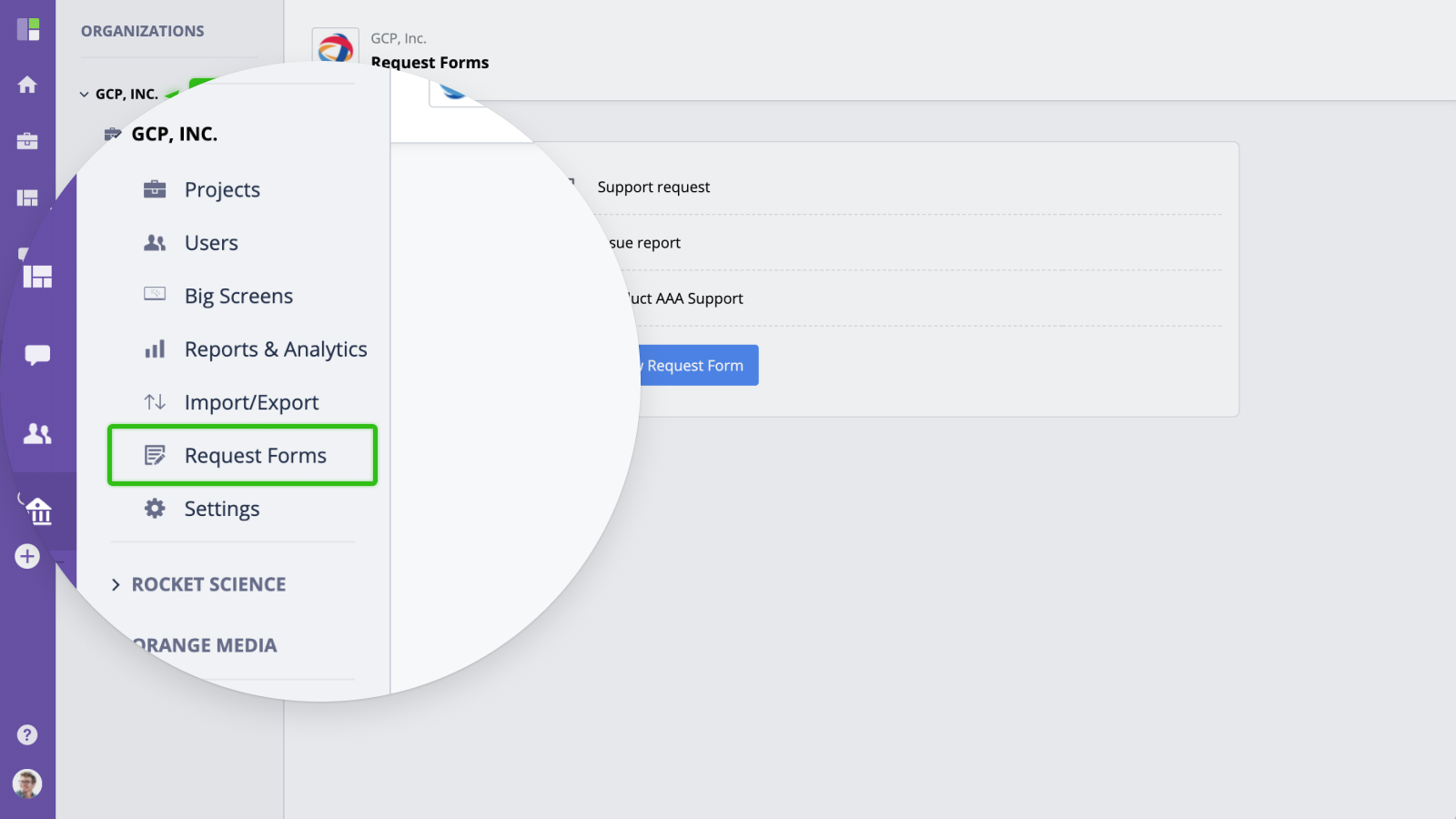
Creating a Request Form
To create a Request Form, click the "New Request Form" button. You will then be prompted to name the request form and select the project the this request form relates to. You can also change who can access the form and the user to whom all tasks will be assigned to.
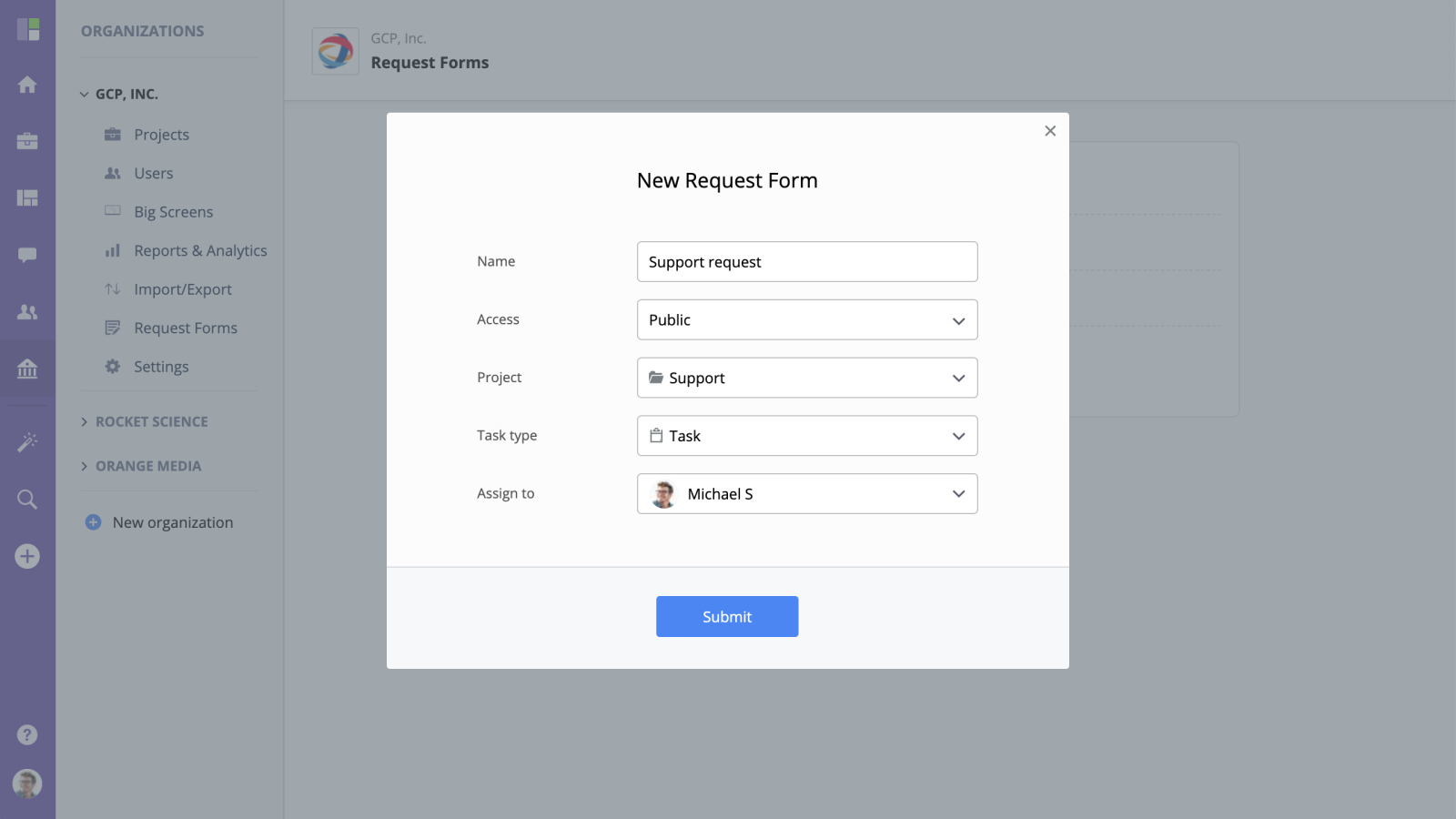
Basic functionality
- Click the "Edit" button to edit form settings and customize its fields.
- Click the "Delete" button to delete a form.
- Click the "Preview" button to open the request form as it would be seen by other users.
- Click the "Copy Link" to copy the public URL to the form to your clipboard.
- Drag and Drop to rearrange Request Forms.
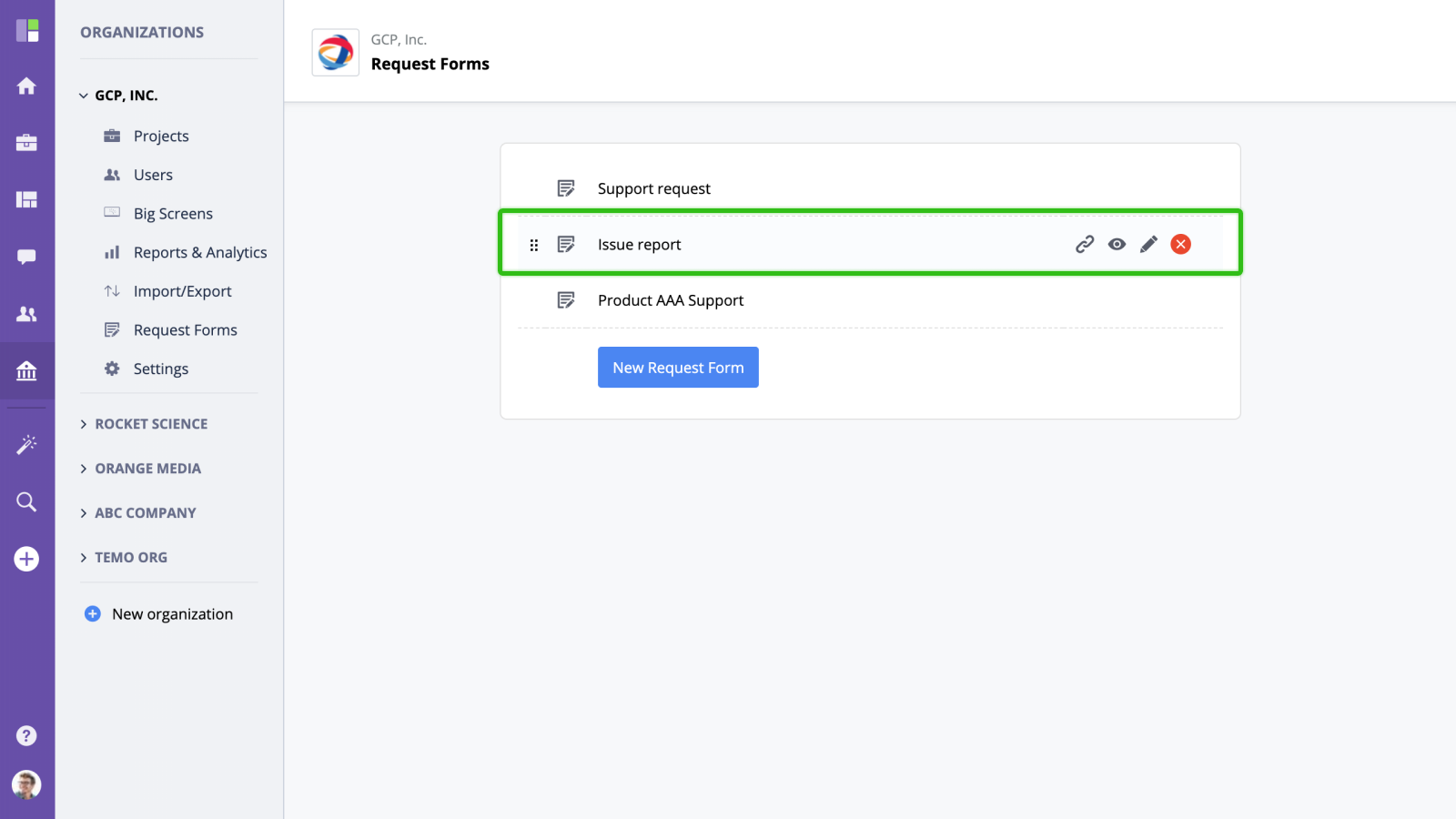
Form settings
To change the Request Form settings, open it and switch to Settings Tab. Here you can change the form's properties, including title, access levels, and task assignee.
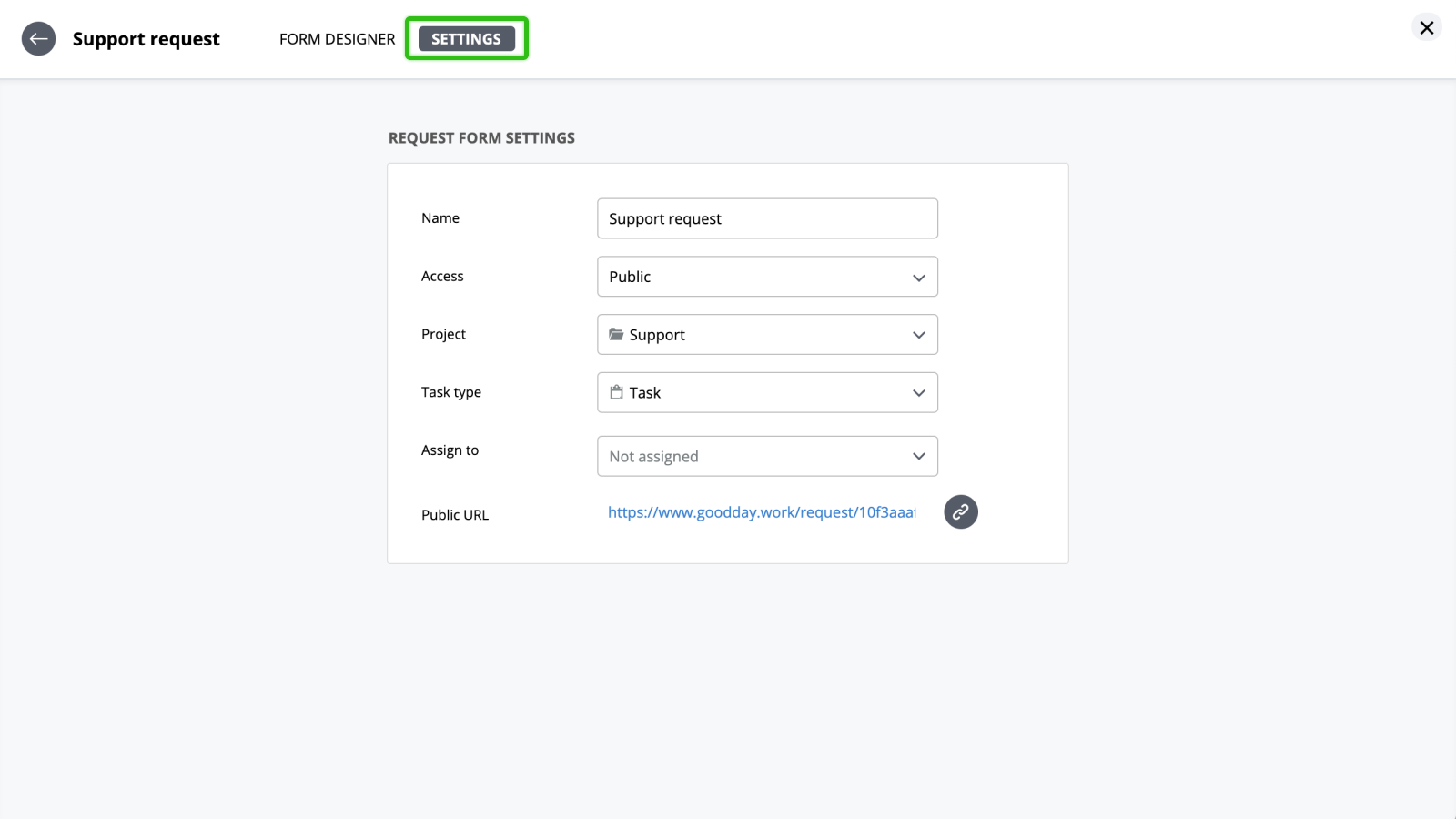
| Field | Description |
|---|---|
| Name | Request form name |
| Access | Request Form access level. Public - accessible to anyone with the link. Company Members - company users only. |
| Project | The project/folder where new tasks will be created. |
| Task type | Type for new tasks. |
| Assign to | The default user all new tasks will be assigned to. |




