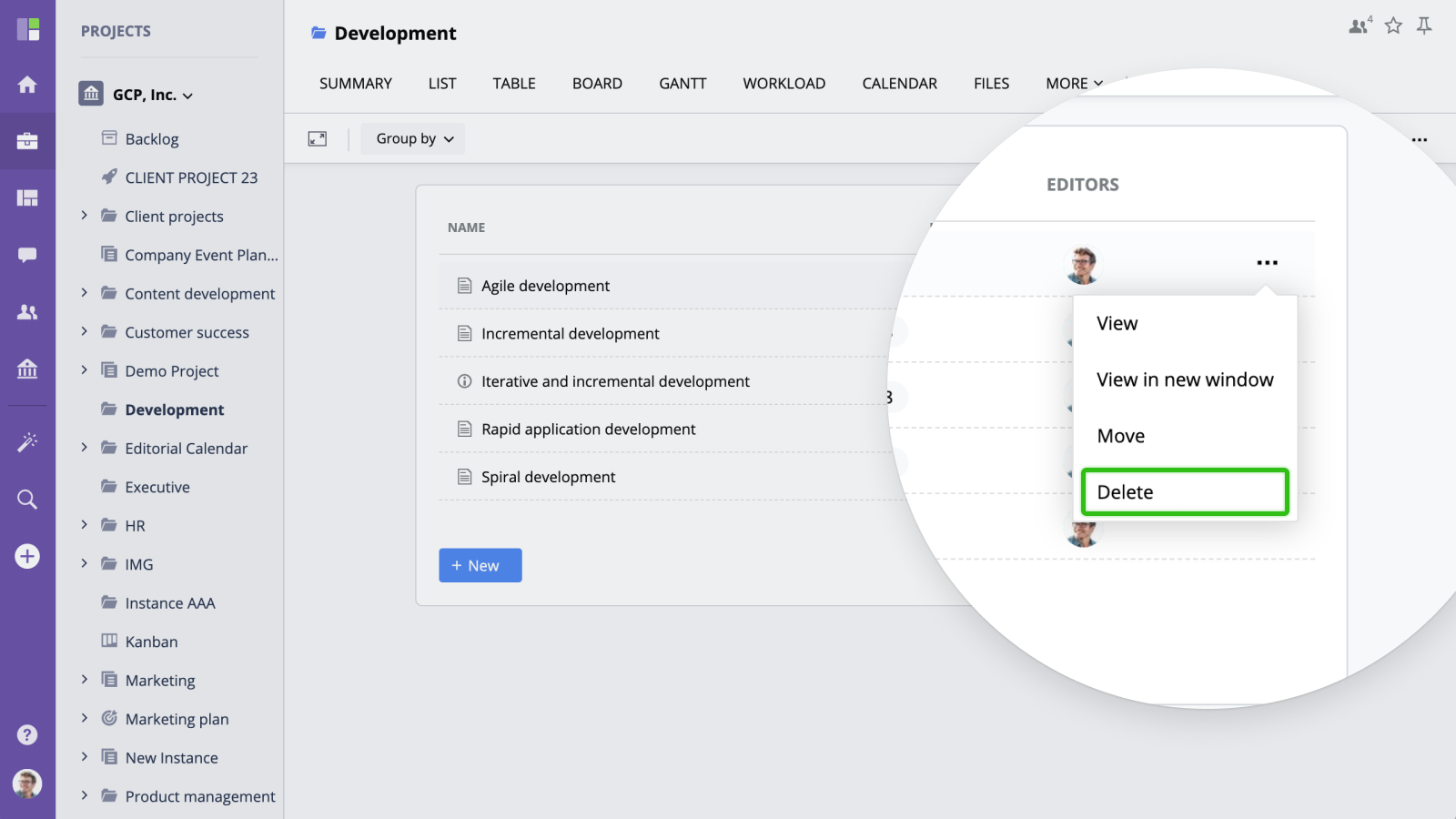Managing Notes
Creating a Note
To create a note, click the Add Icon in the navigation bar, then switch to Notes section and choose a template.
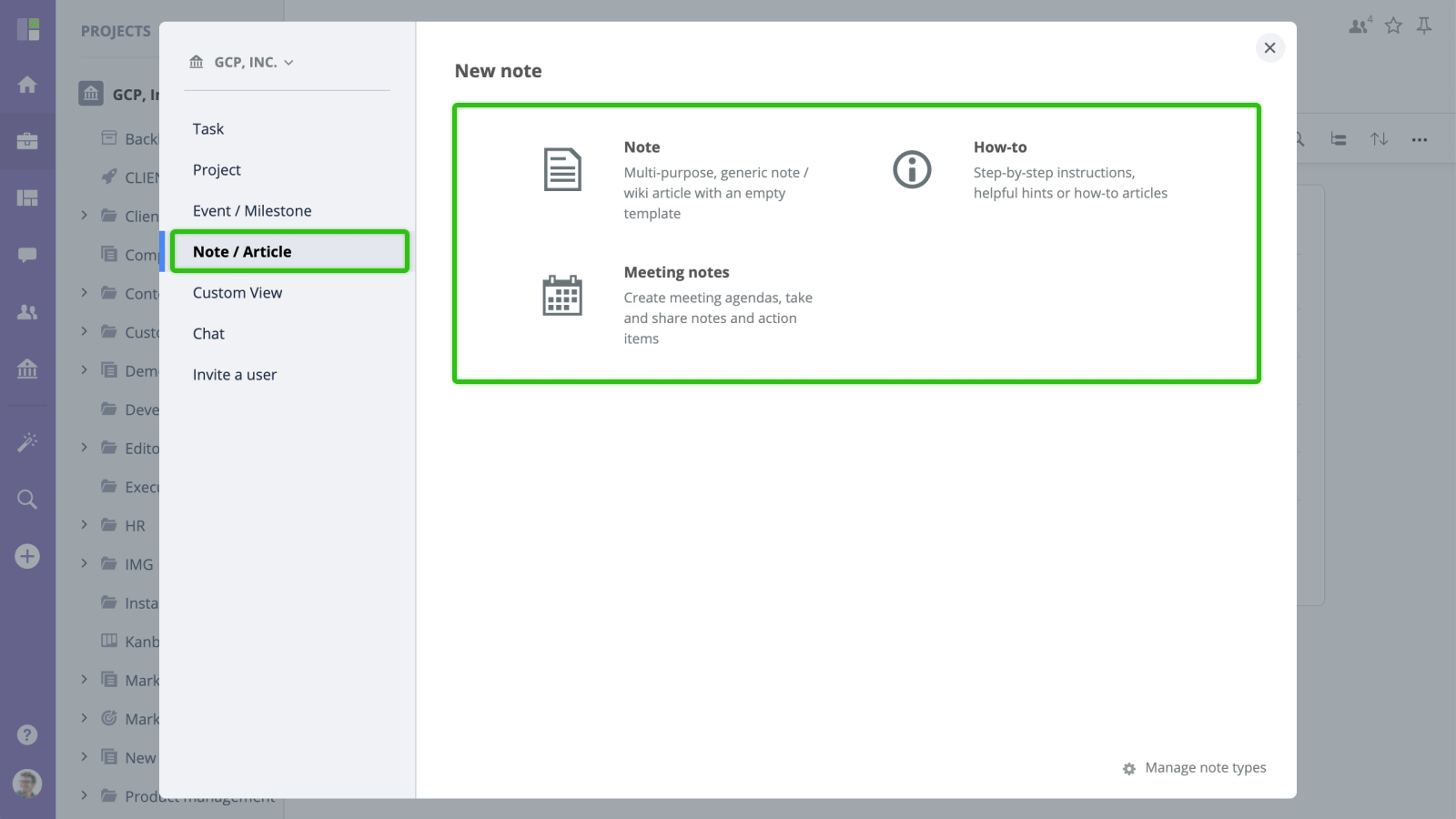
You will then be prompted to name the Note and select the Project it belongs to. You can also change the Access Levels of the note.
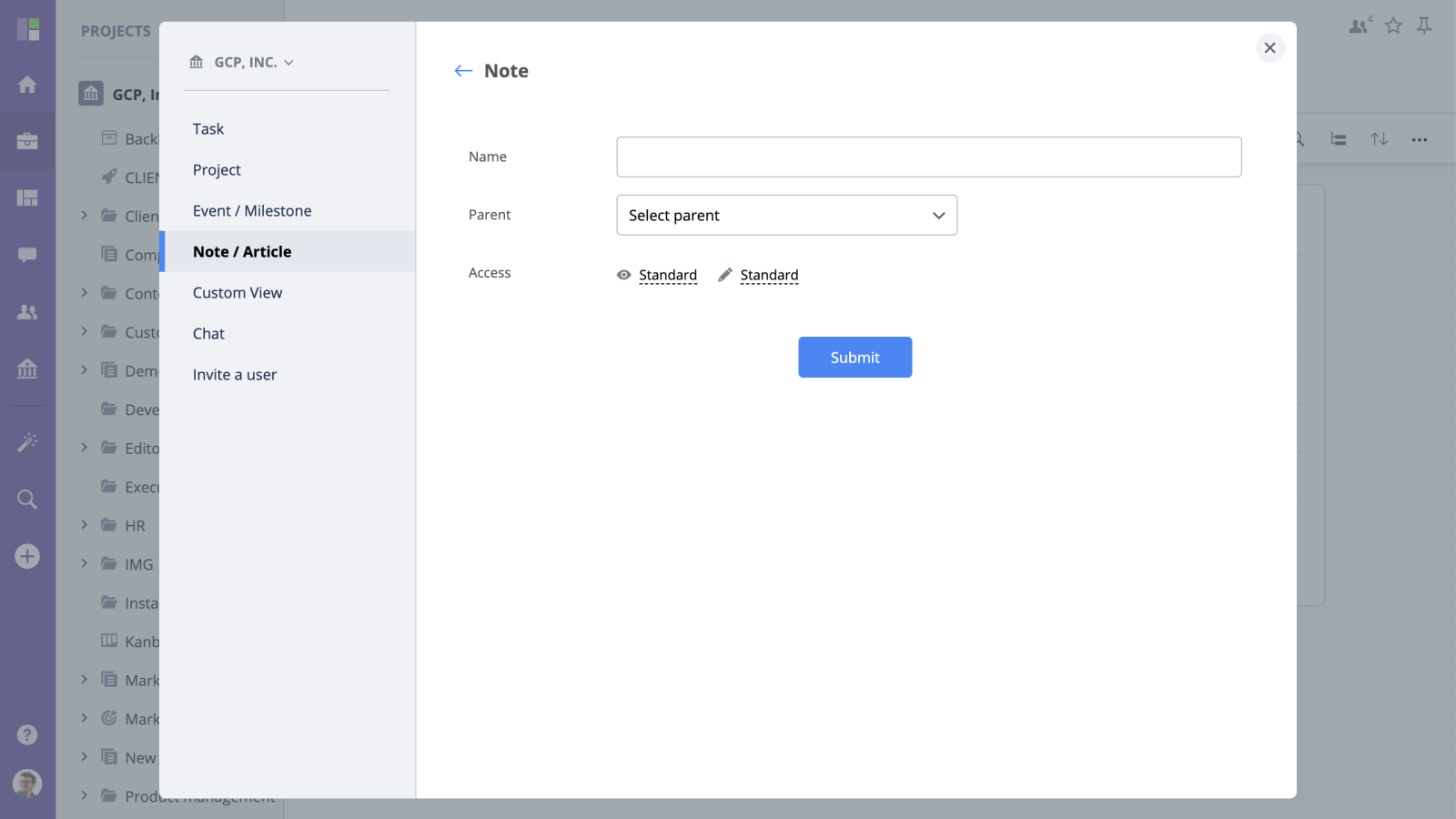
Notes List
To see all notes that relate to a certain project/folder, navigate to this project/folder and switch to the Notes view from the project menu:

Or select Notes from the Views menu if it doesn't appear in the main menu.
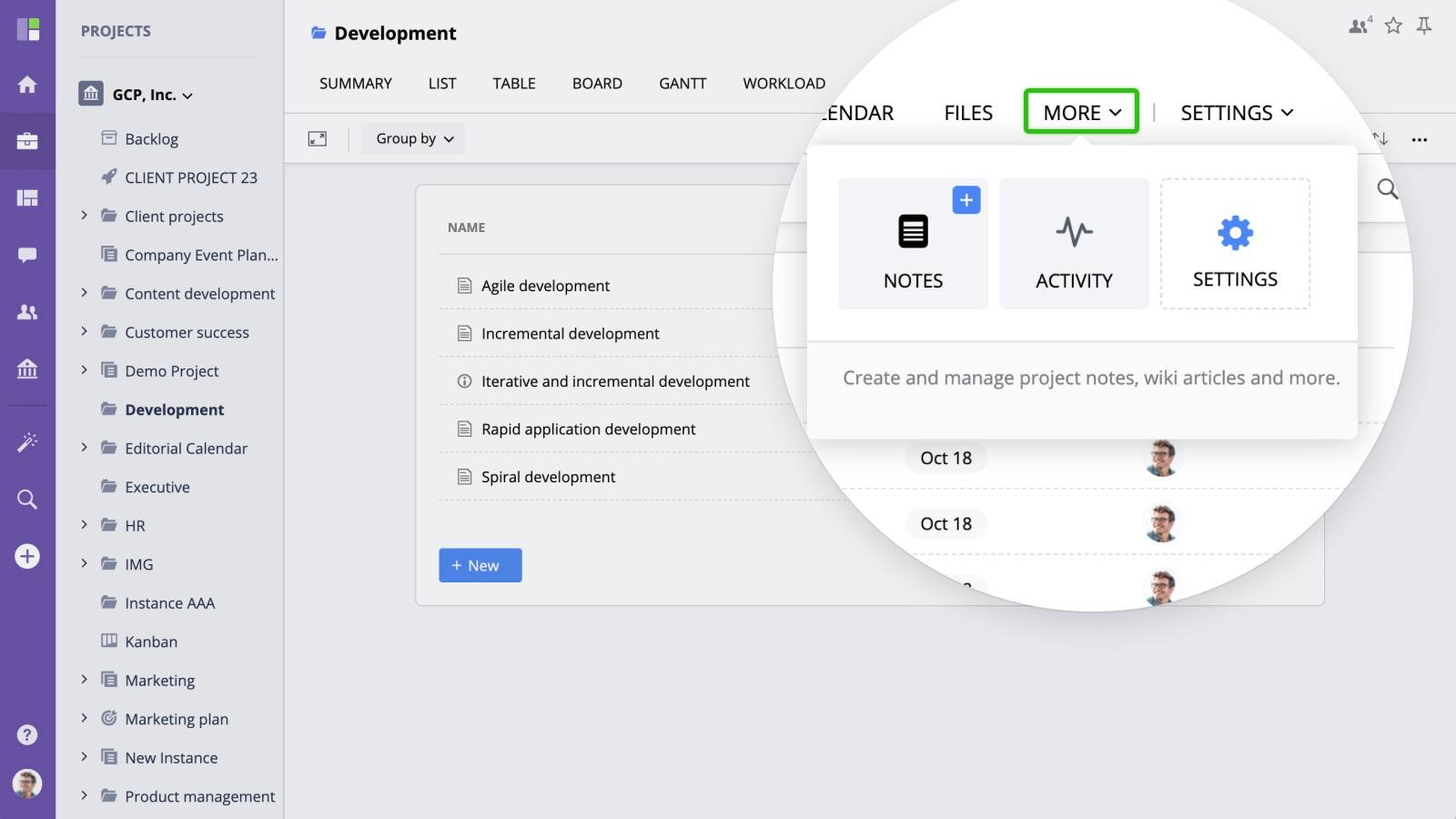
Access Levels
GoodDay allows setting the read and write permissions to each note individually. Read access determines if a user can see the content of the note and whether they will see in in a list. Write access enables/disables the ability to modify the document.
To modify access levels, open an existing note and adjust Access from the document details panel.
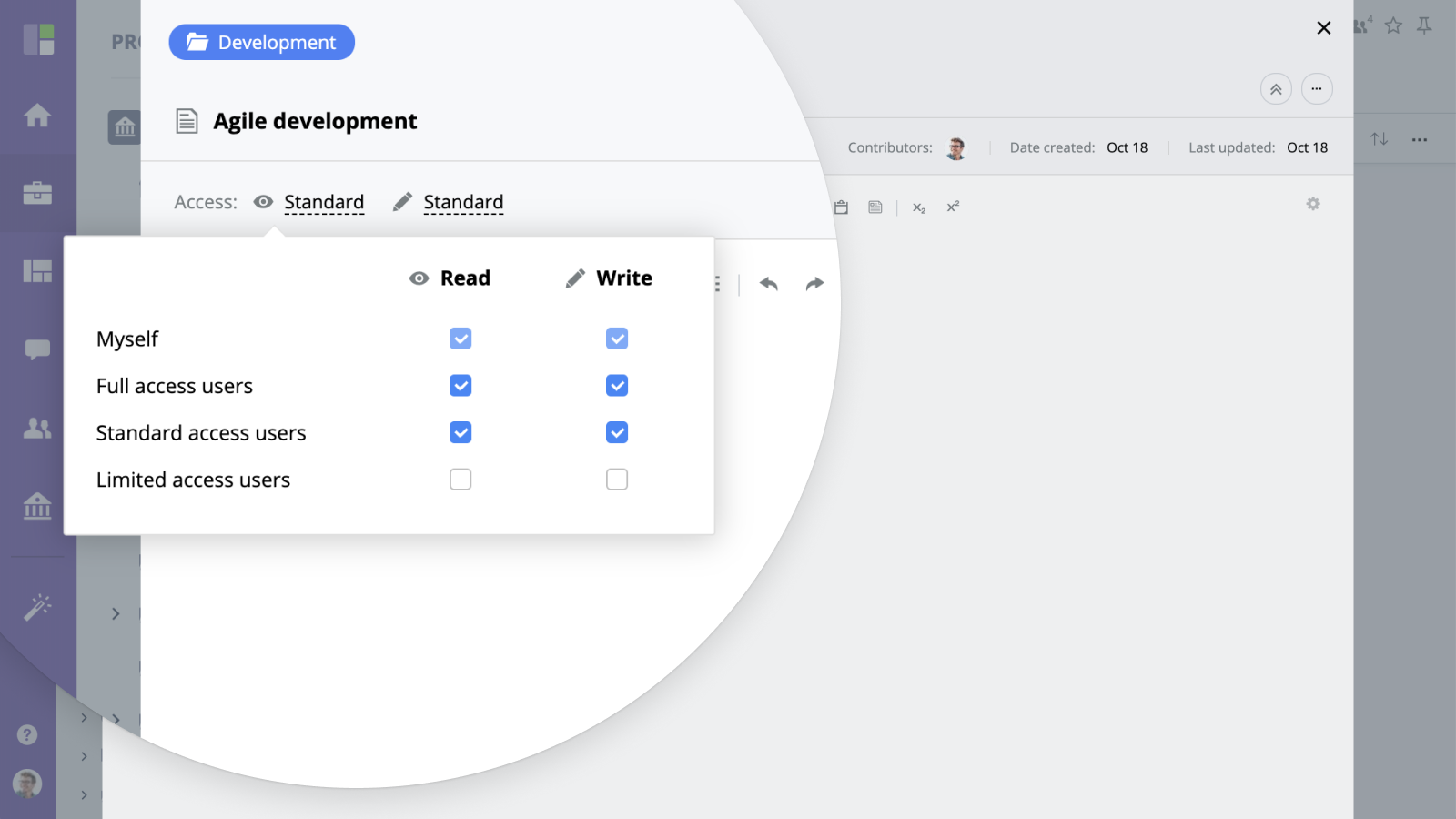
Moving Notes
To move a Note to a different folder/project, click the "More" button, select "Move" from the drop down menu and select the new location.
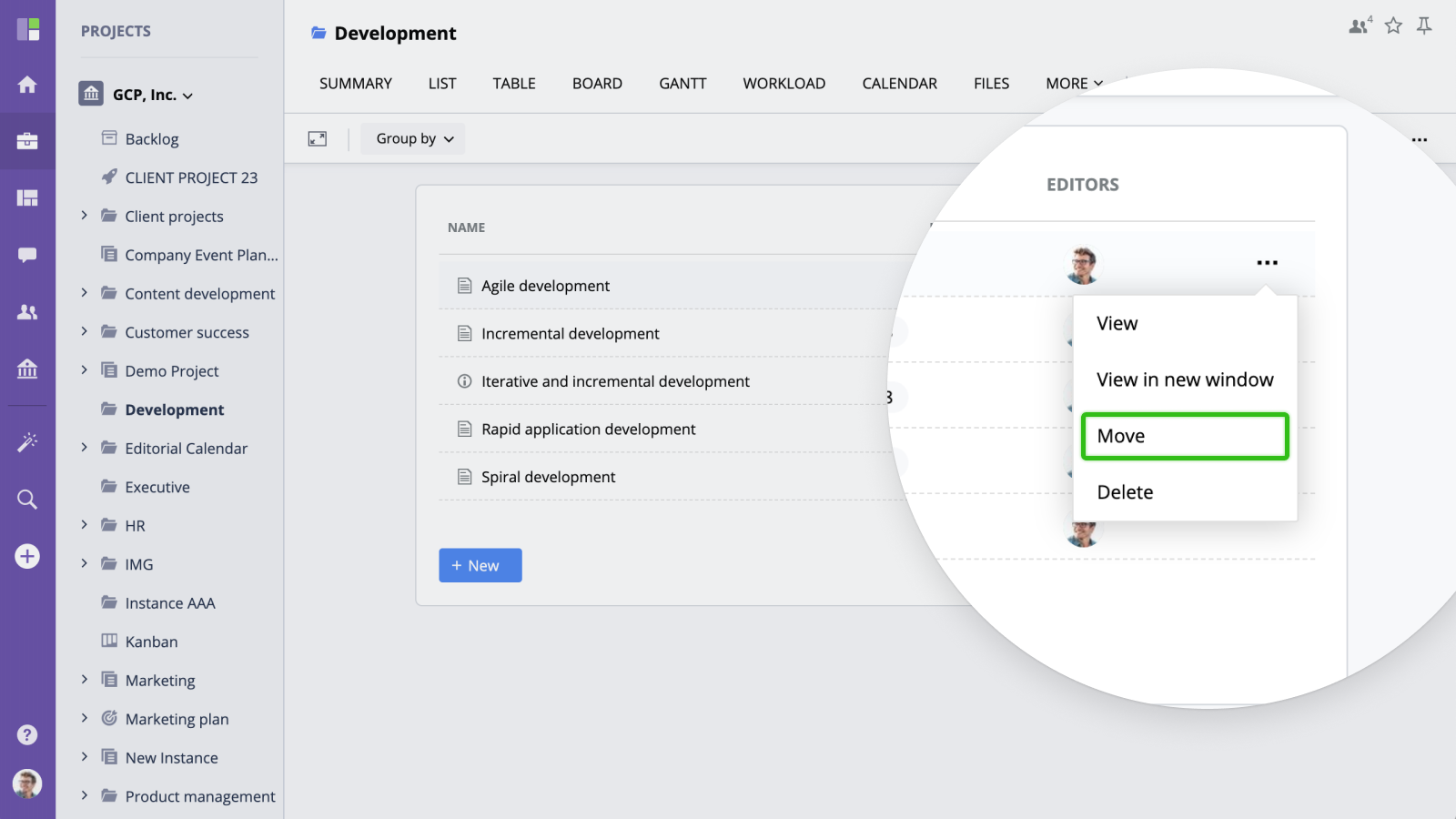
Deleting Notes
To delete a Note, click the "More" button and select "Delete" from the drop down.