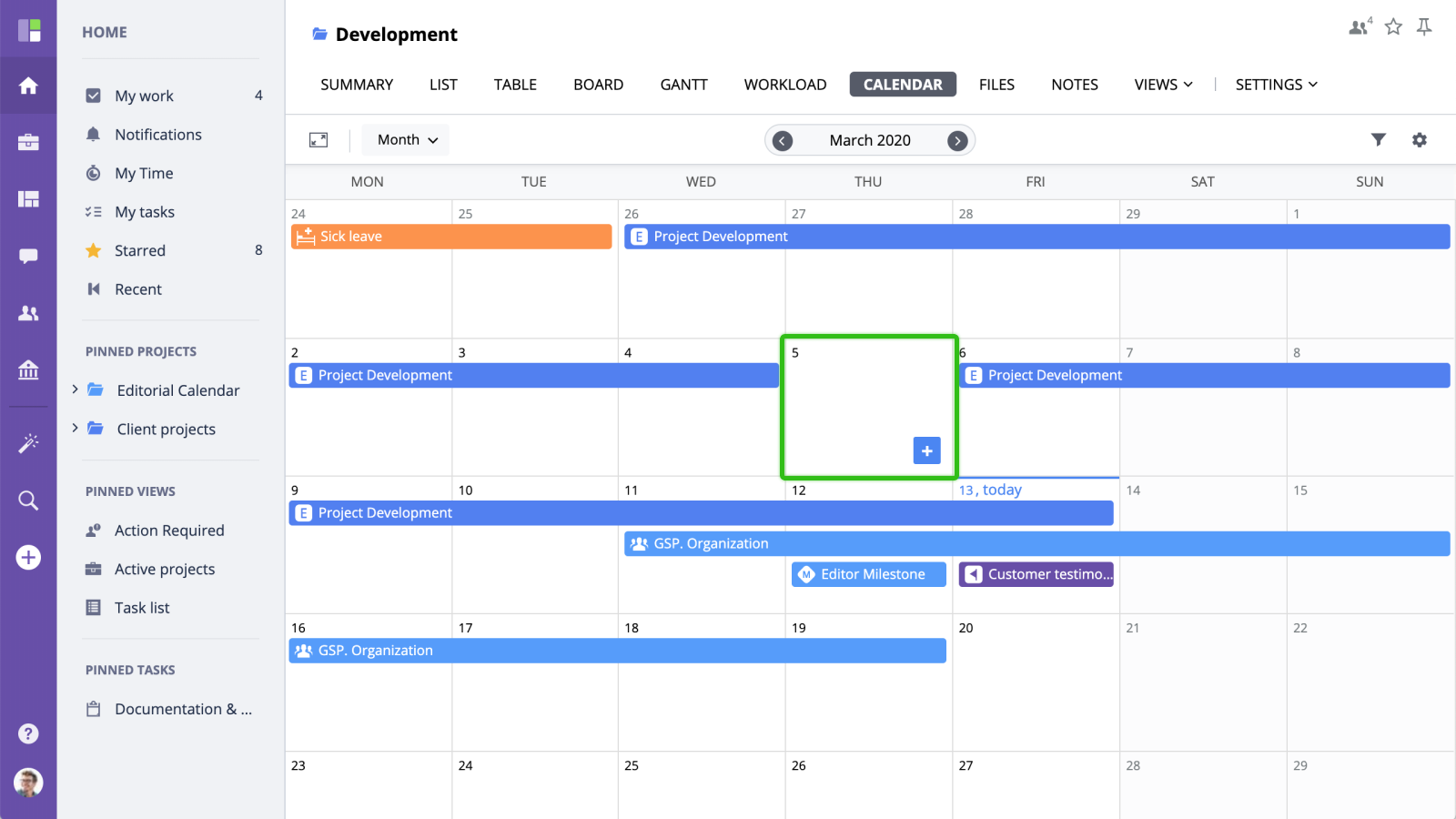Creating an Event
There are several ways to create events in GoodDay:
Creating an Event from the Main Menu
To create a new event, click the Add button , switch to the Events tab , select events group and select the type of event you want to create :
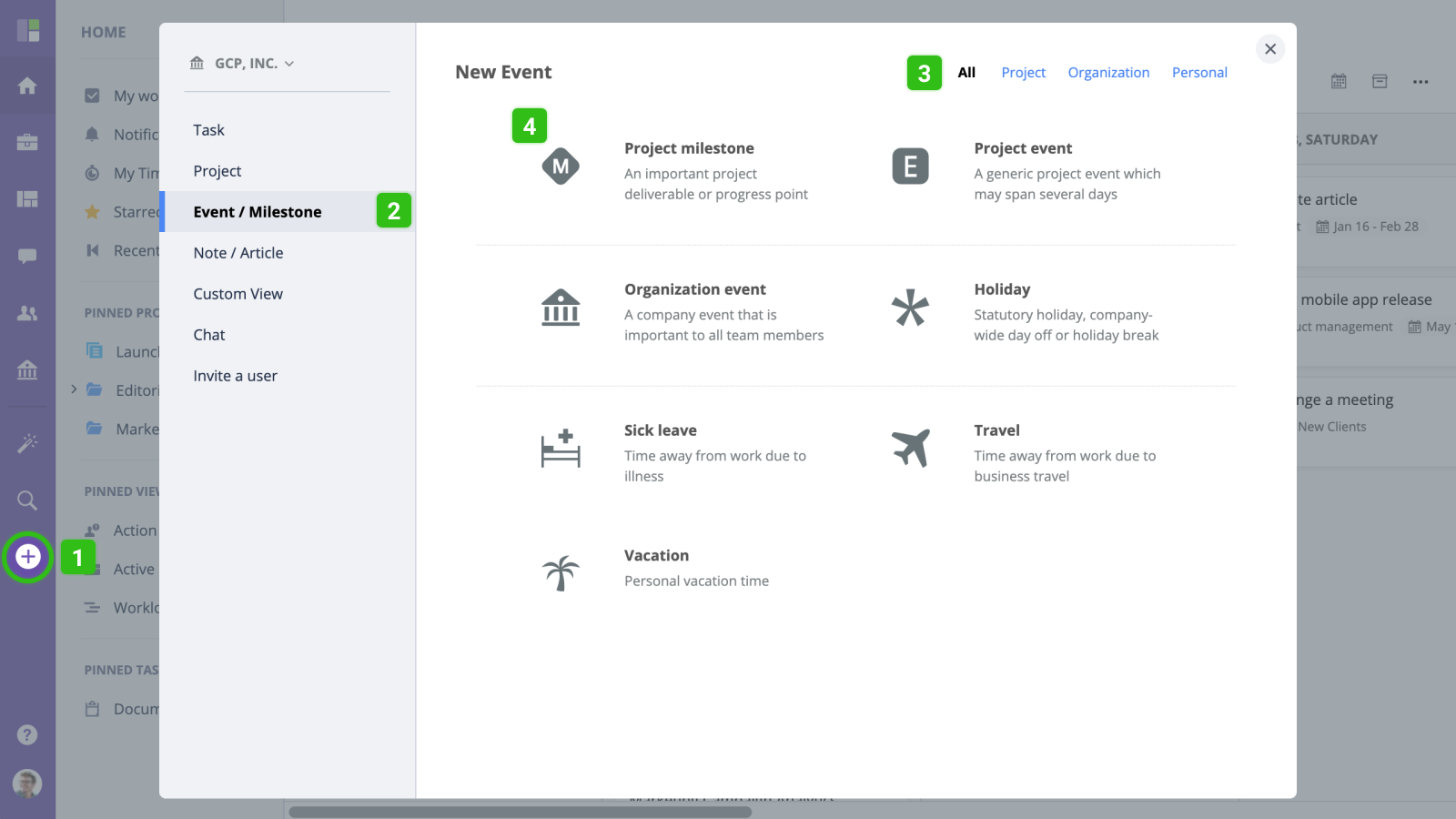
In the new event form, enter the event details and click Submit to save.
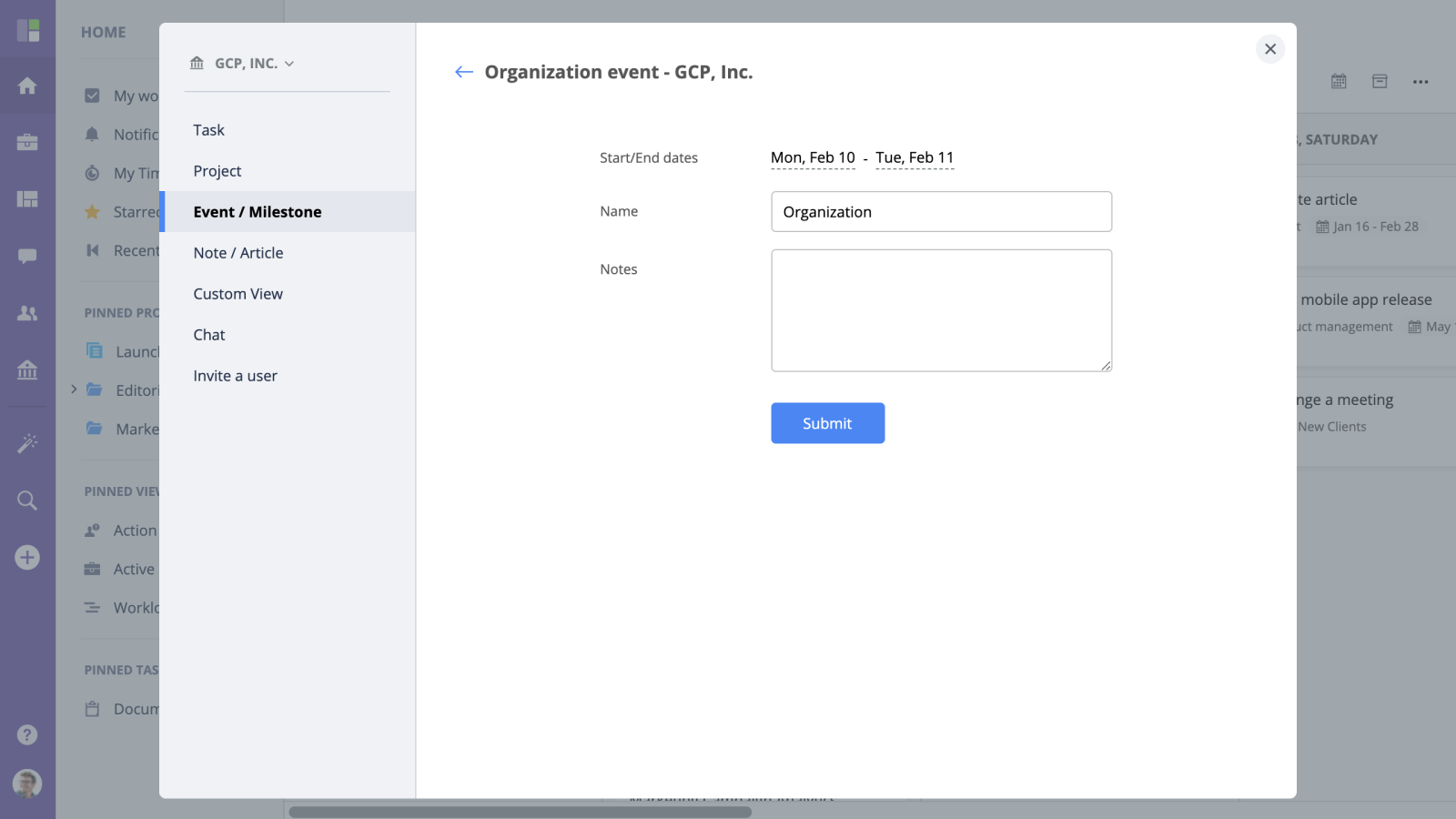
Create an Event from the Project Tree
To add a new event to a particular project, you can click the More button in the project tree and select "Event" option from the menu:
Create an Event from the Events View.
You can also create new events from the Calendar or Events list views. For example, to add a new event from the Calendar view, simply click a date cell you want to create a new event for: