Export to CSV
GoodDay allows you to export your all work data into CSV format. You can export data from a view, e.g. export all tasks displayed based on your set filters in Tasks List view, or export all the organization's data using the system export tool.
Export Data from a View
To export data from your current view, click More → Export to CSV and follow the instructions provided in the export modal window.
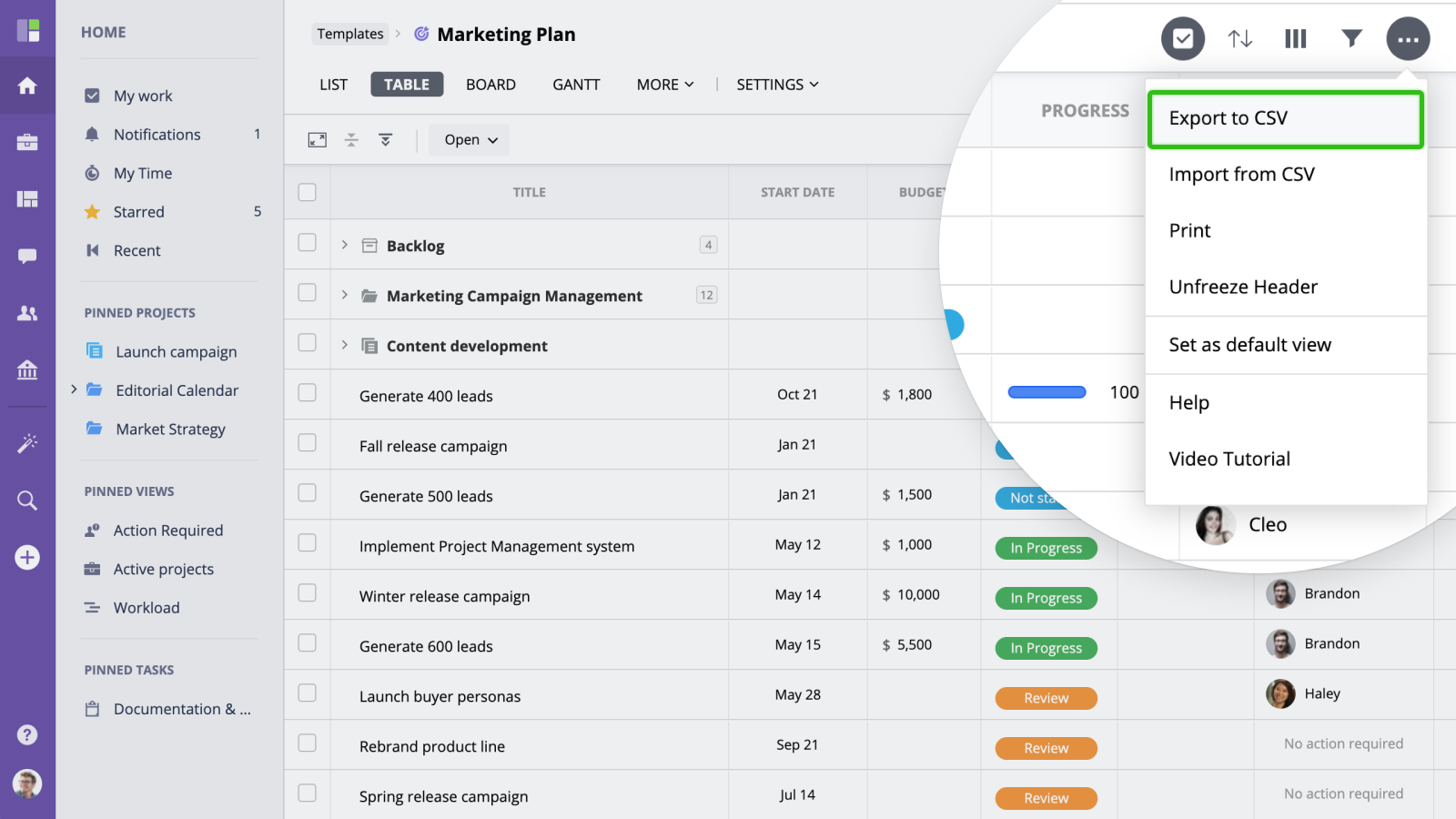
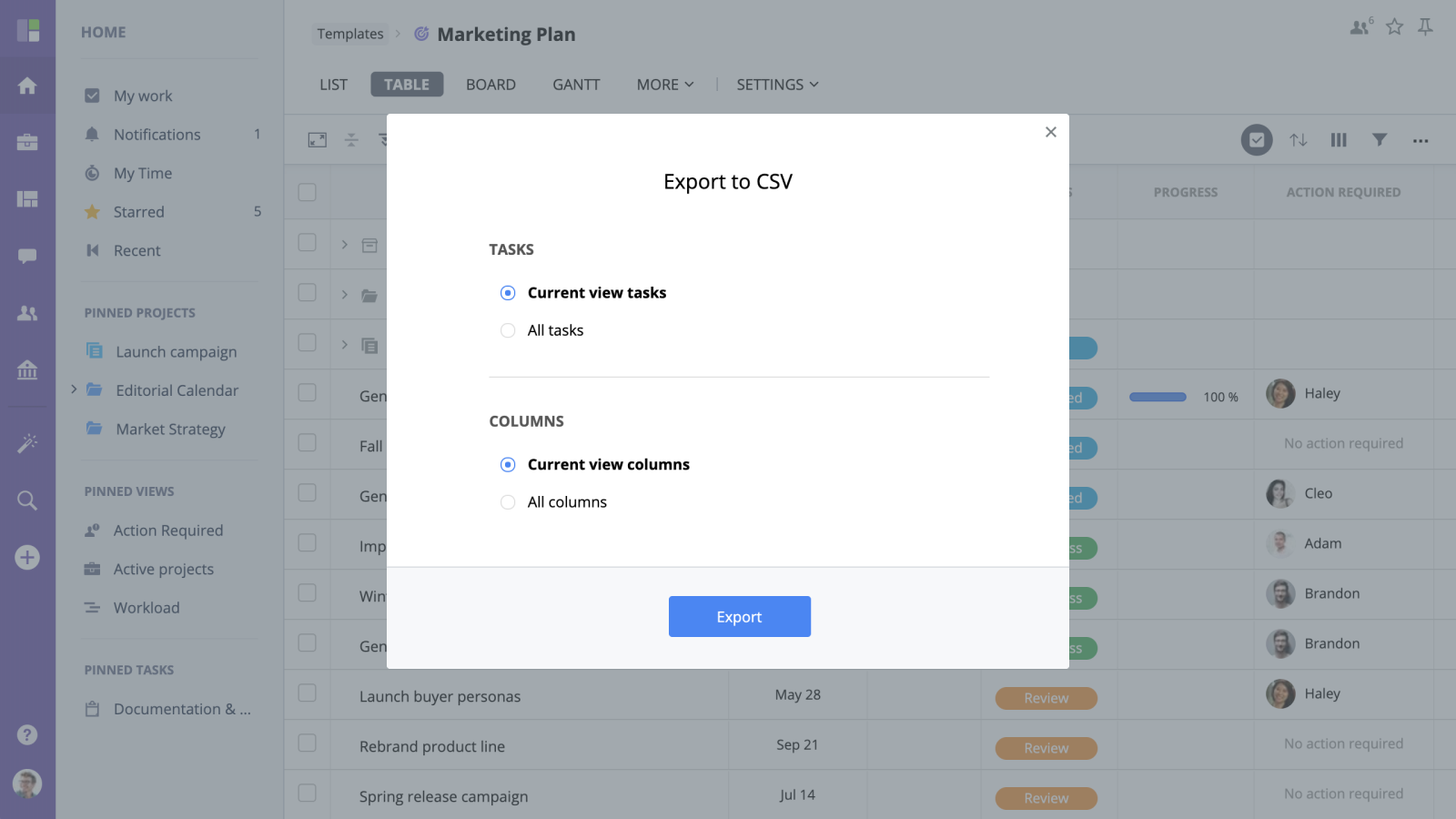
System Export
To export all the organization's data, go to Organization → Import/Export screen.
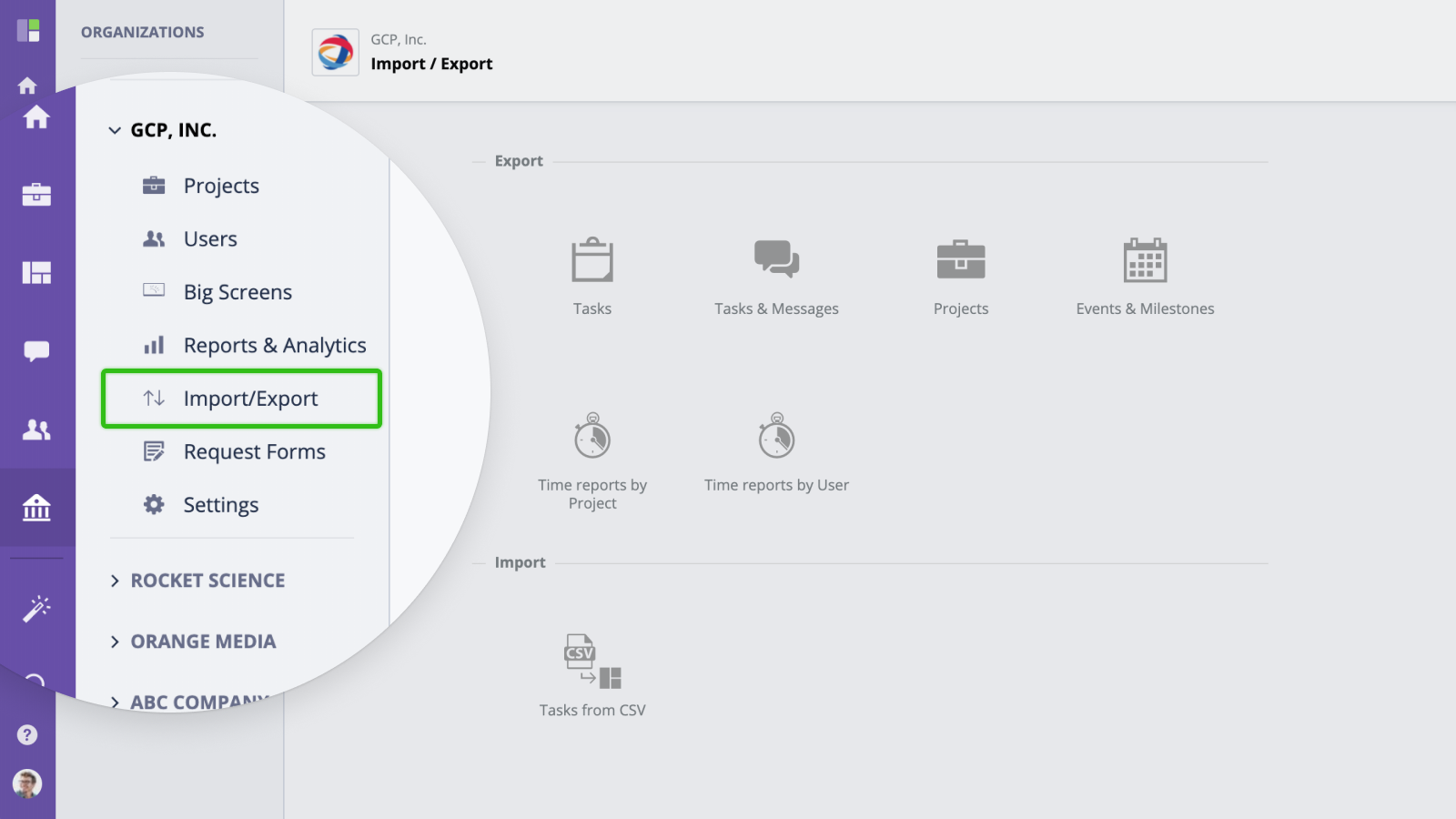
Then select type of data you want to export:
- Tasks - task-related data that can be exported includes task id, project name, first message for the task, a user who created a task, schedule and more.
- Tasks & Messages - tasks and comments history for tasks are exported, as well as other task fields.
- Projects - all folders and projects with their subfolders/subprojects are exported along with project-related info.
- Events - can be exported in CSV and iCAL formats. You can select types of events (personal, organization, project) you wish to export and the required date range.
- Time reports (by user) - time in minutes a user reported on a selected project with the project's task titles, task types and dates.
- Time reports (by project) - time in minutes which it took for the different projects and their tasks to be accomplished is shown in the report.






