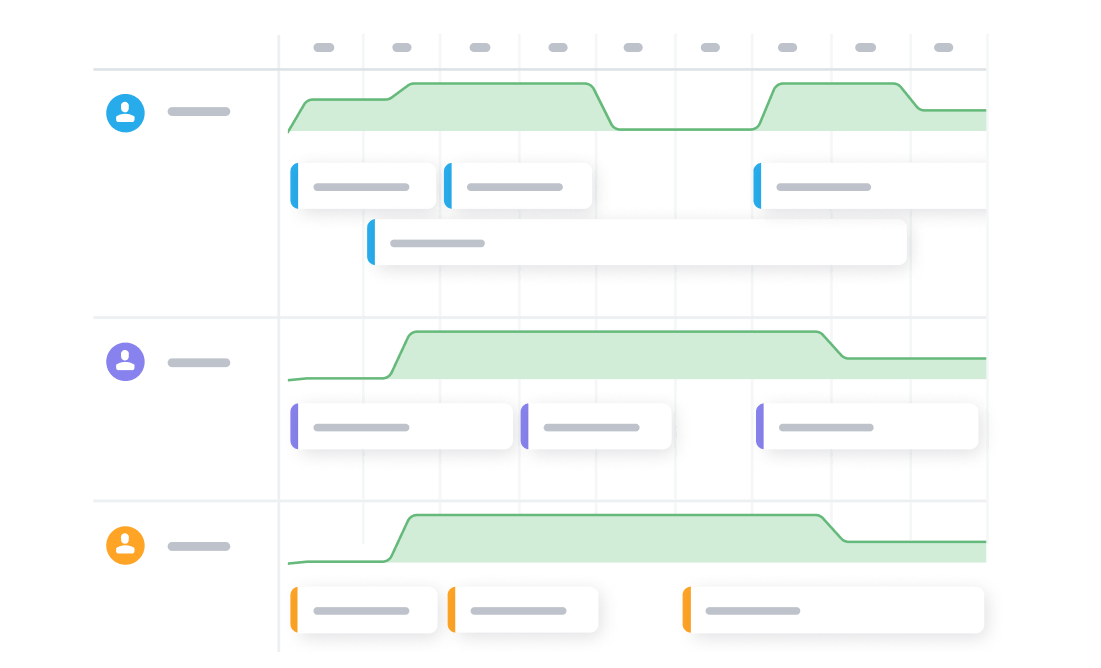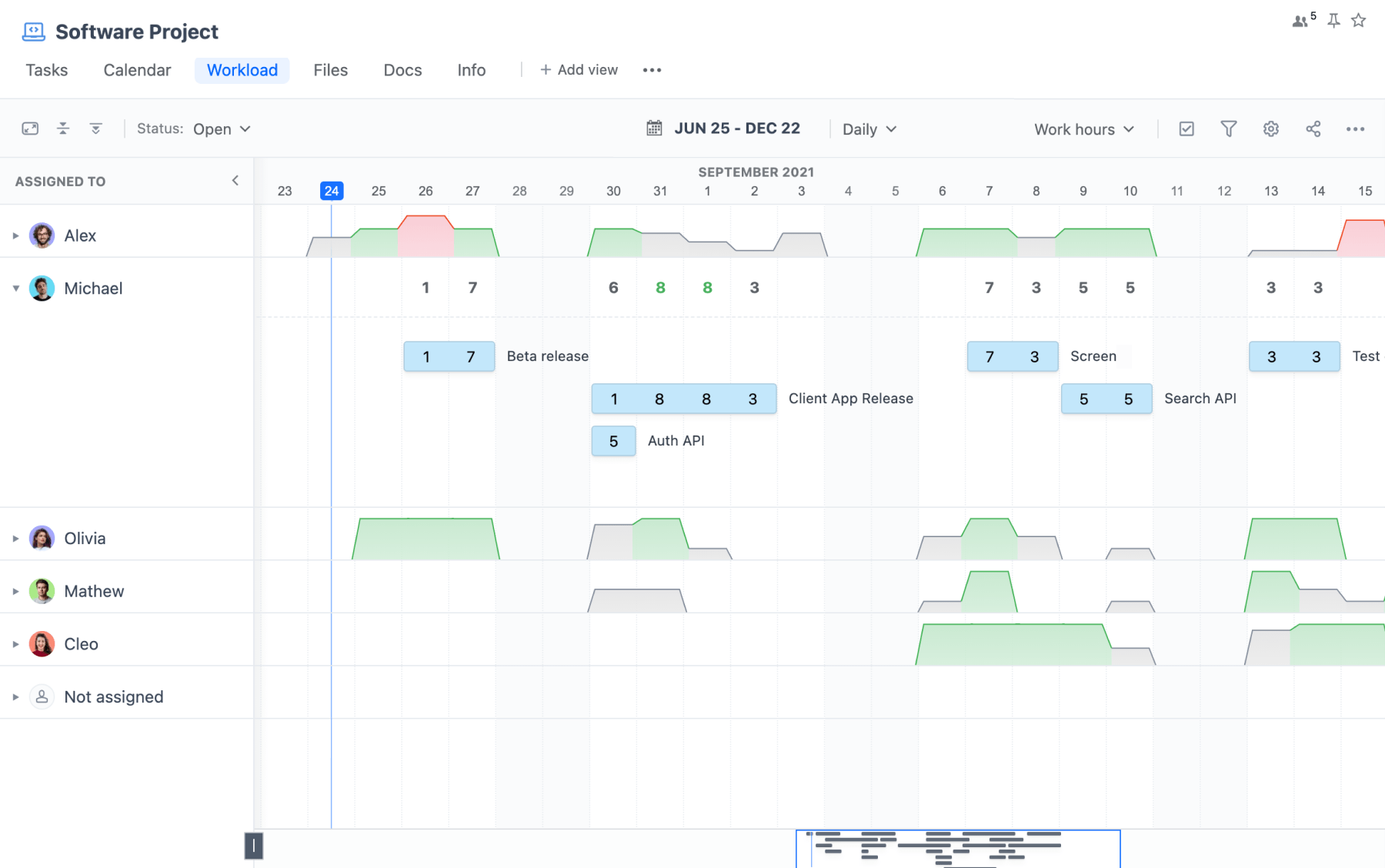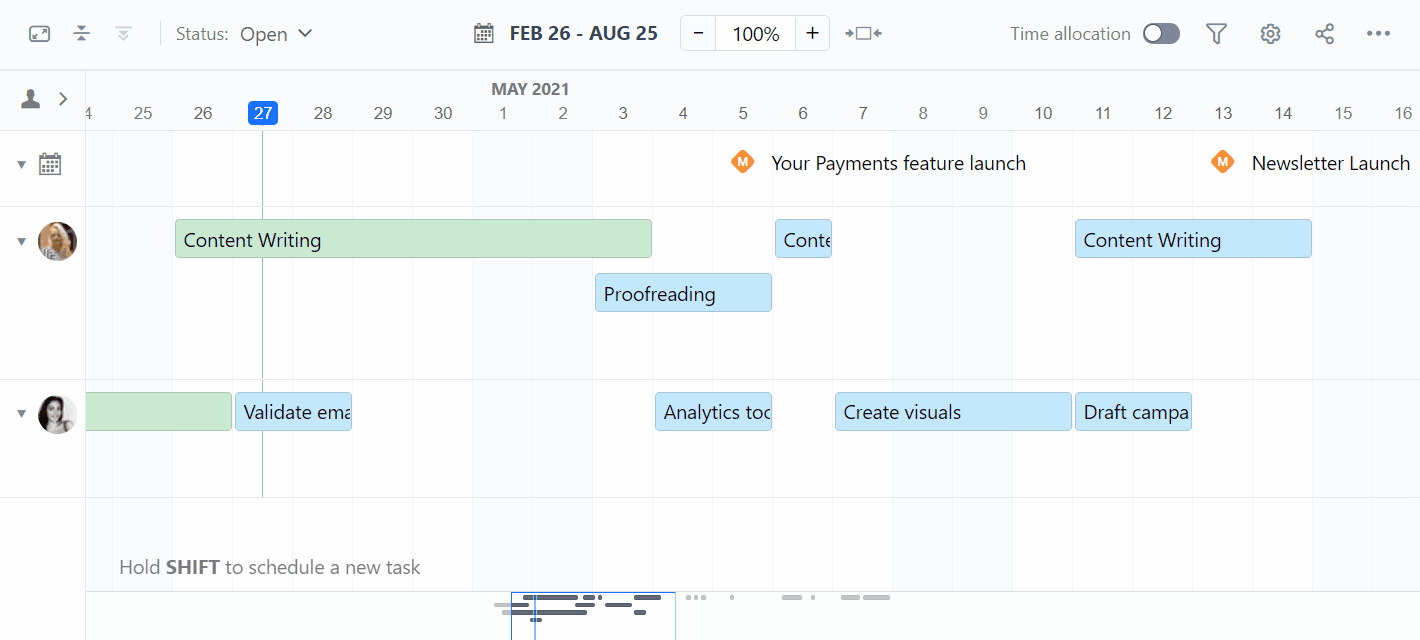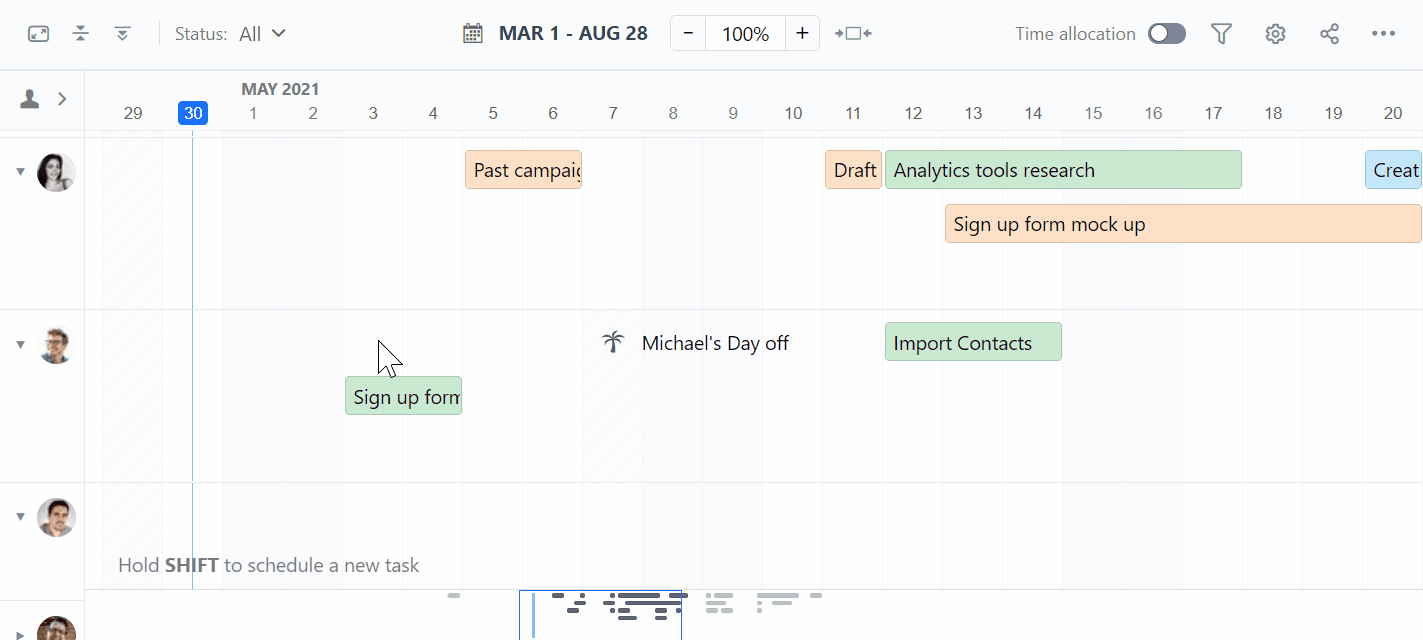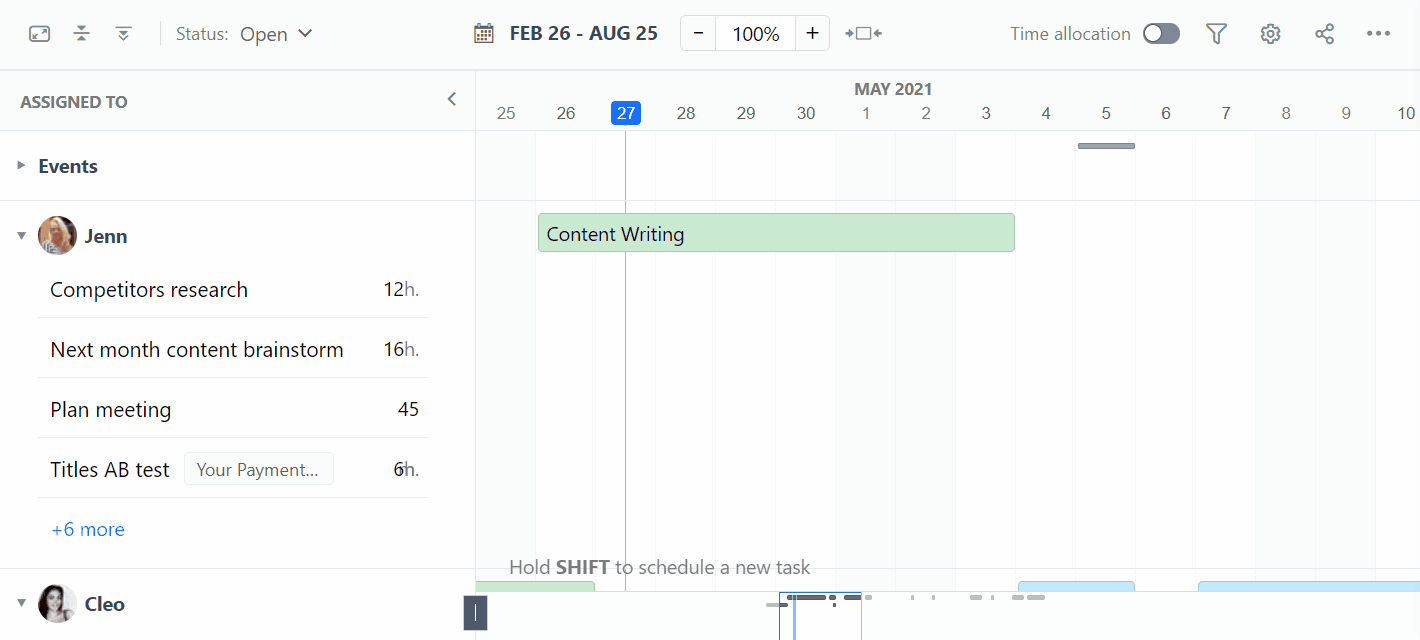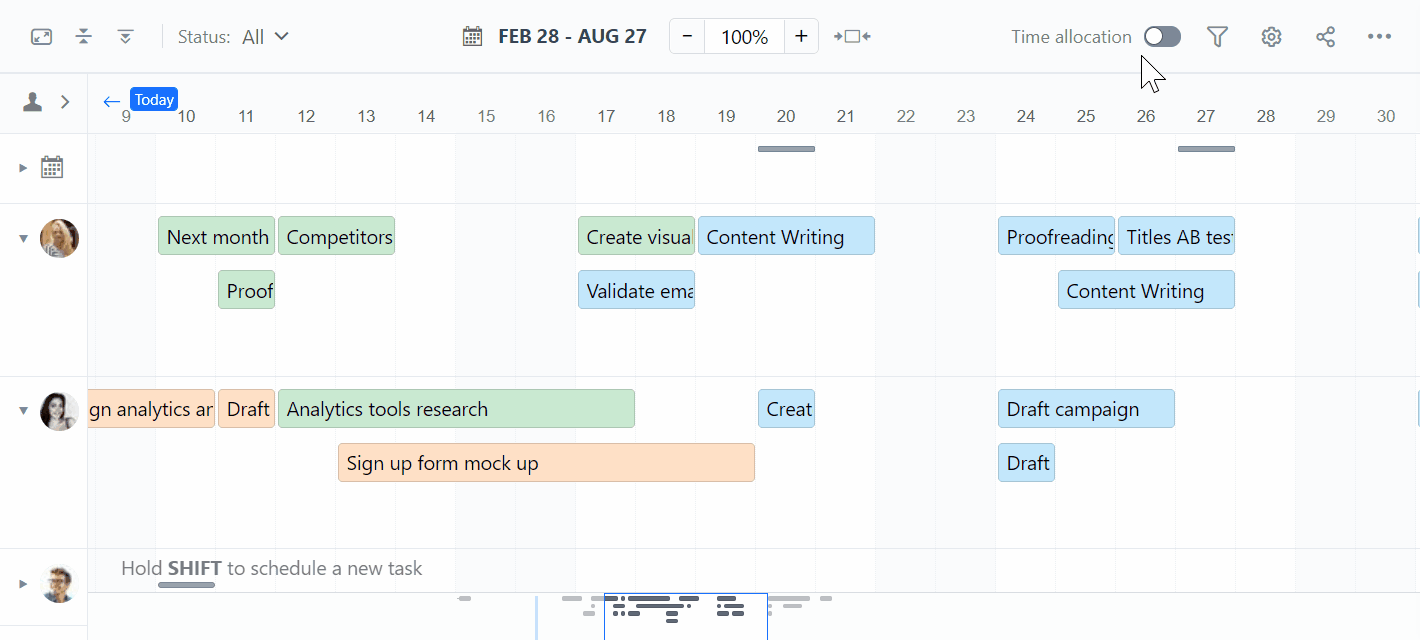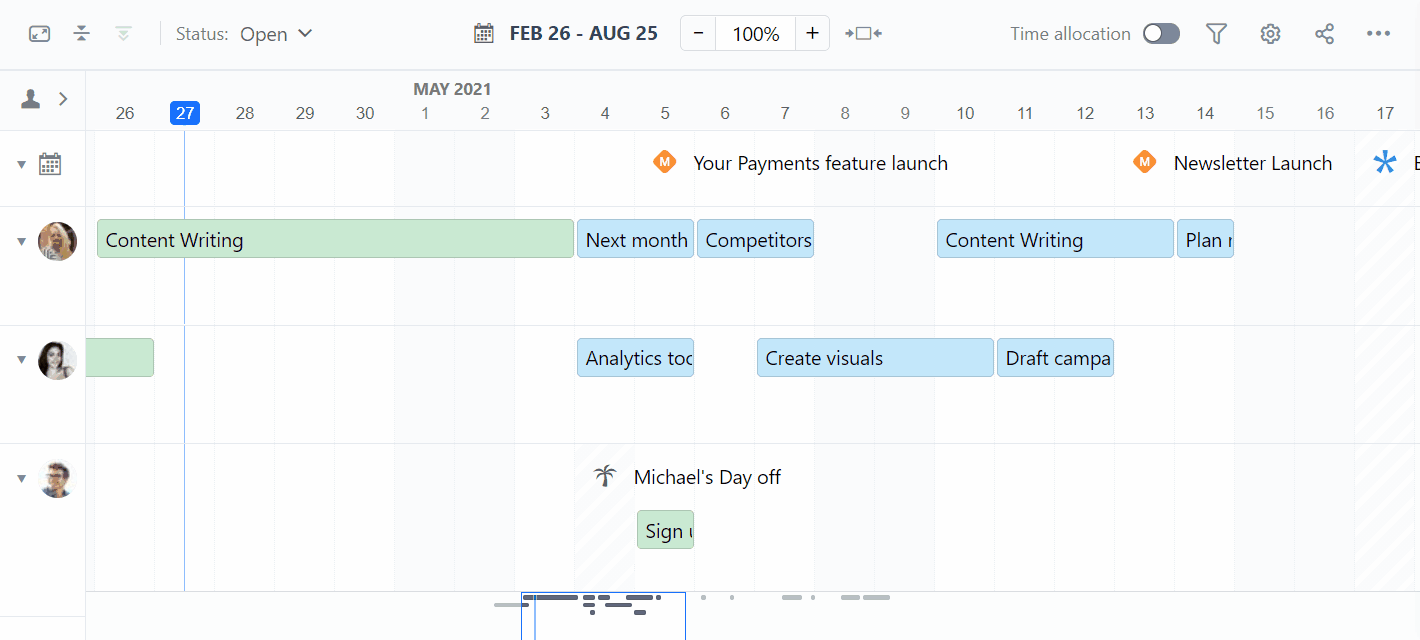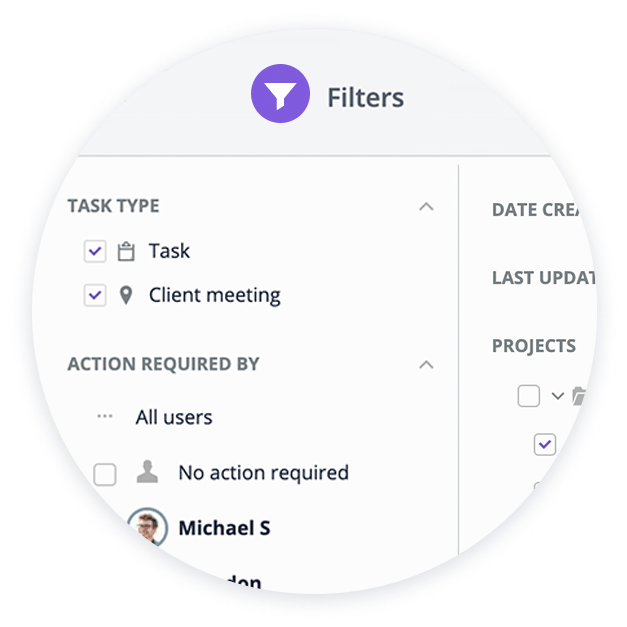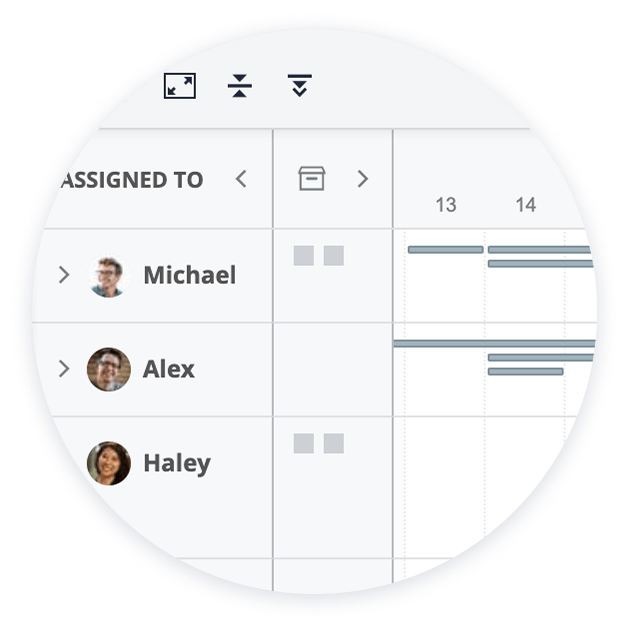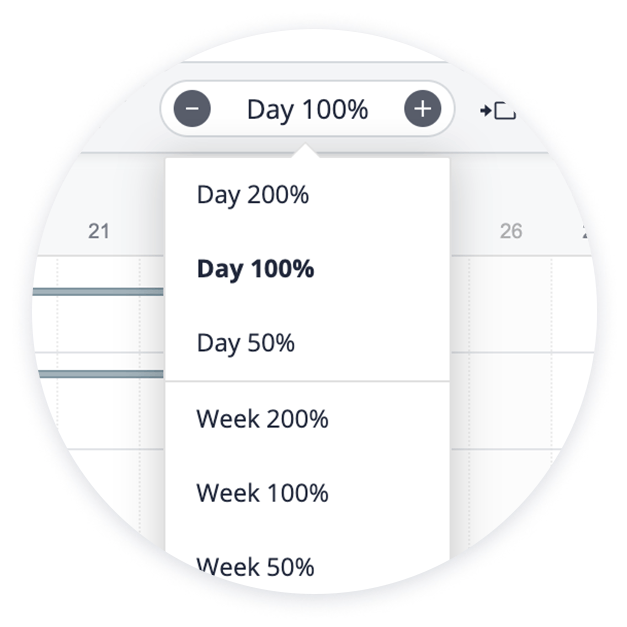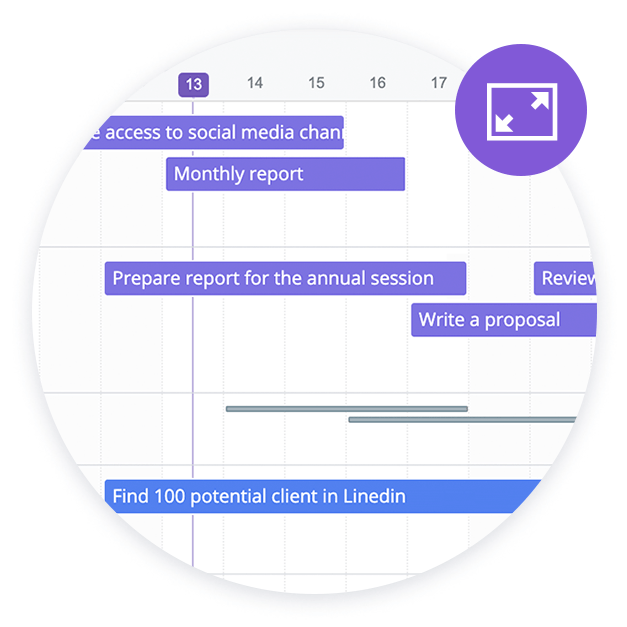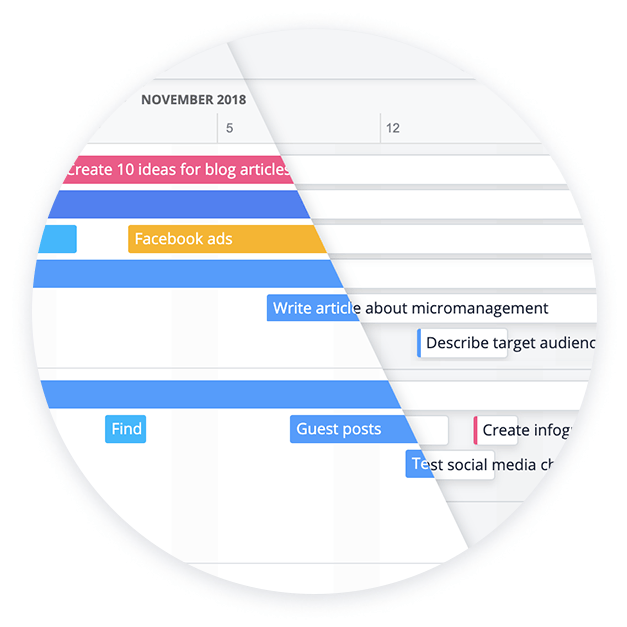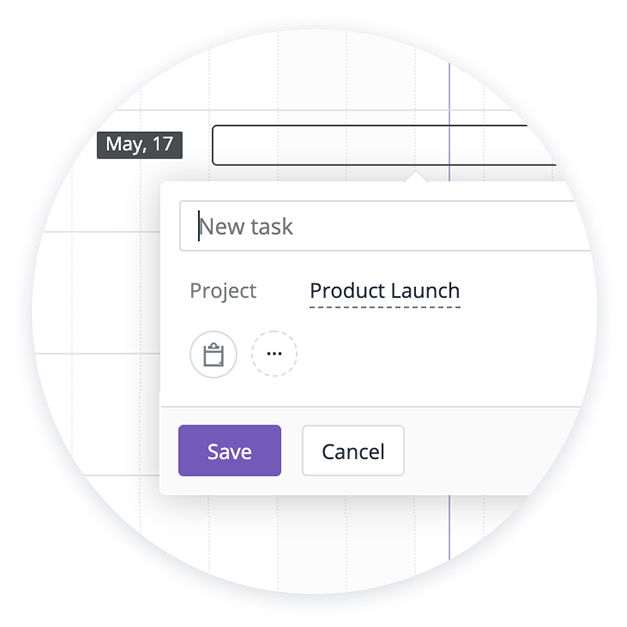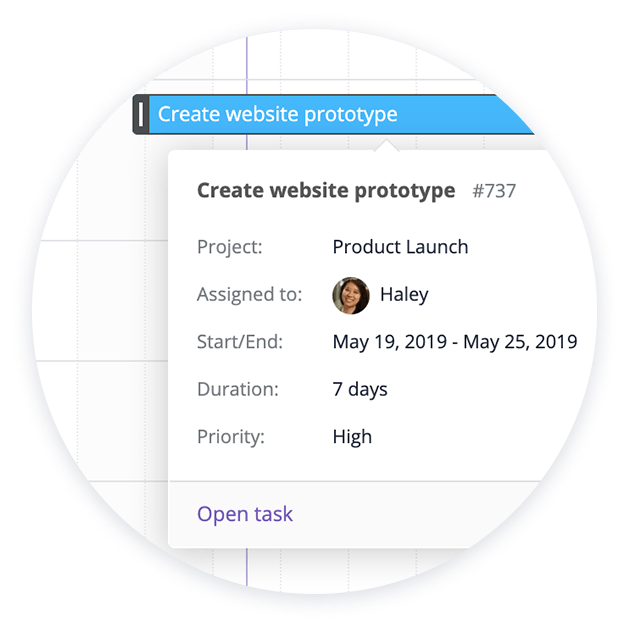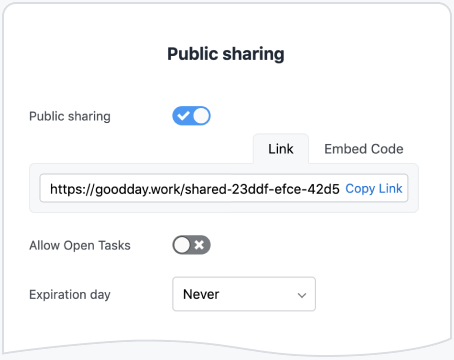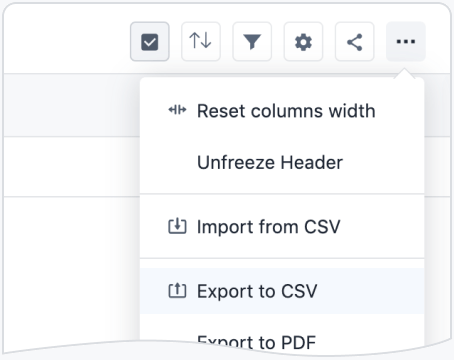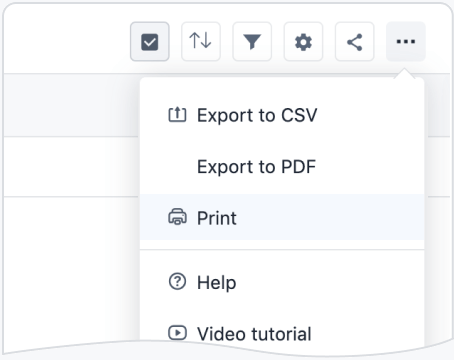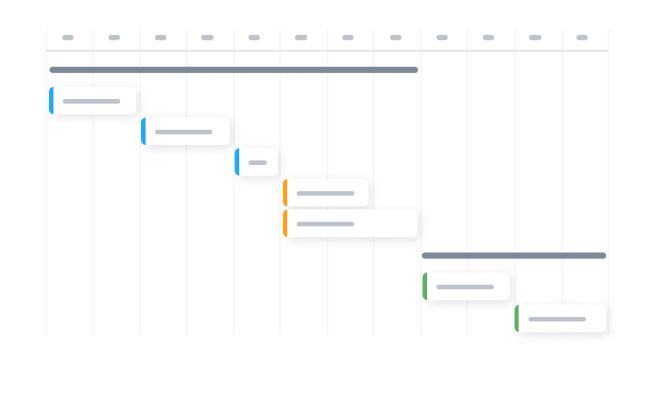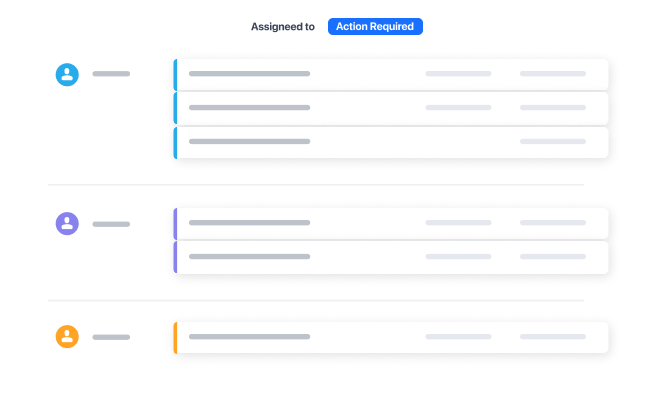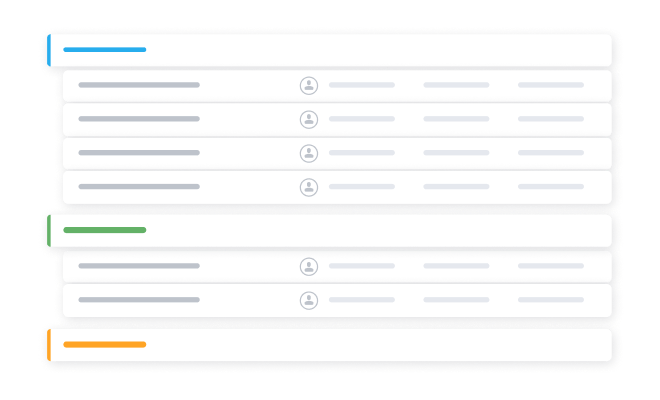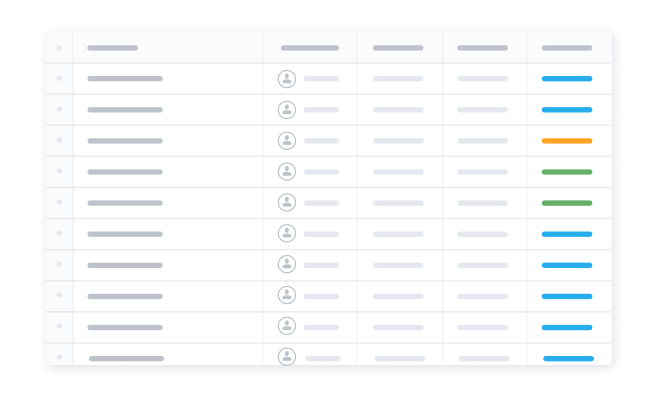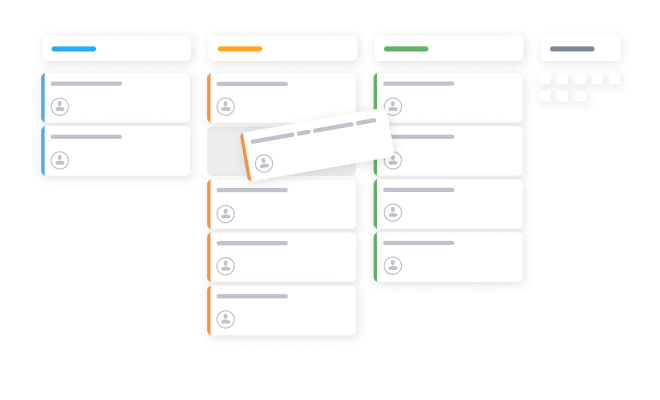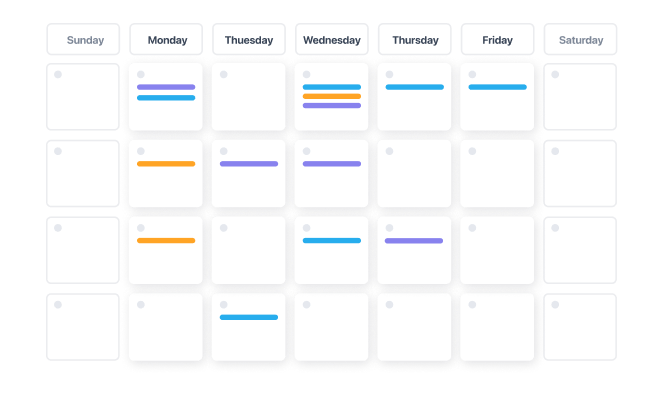Modules
A complete list of modules for managing all aspects of work.
Customization
Make GoodDay your own with endless customization options.
Productivity Suite
Meetings, files, reminders, chats, and much more to boost your productivity.
Templates
Get started quickly with dozens of templates designed for any team.